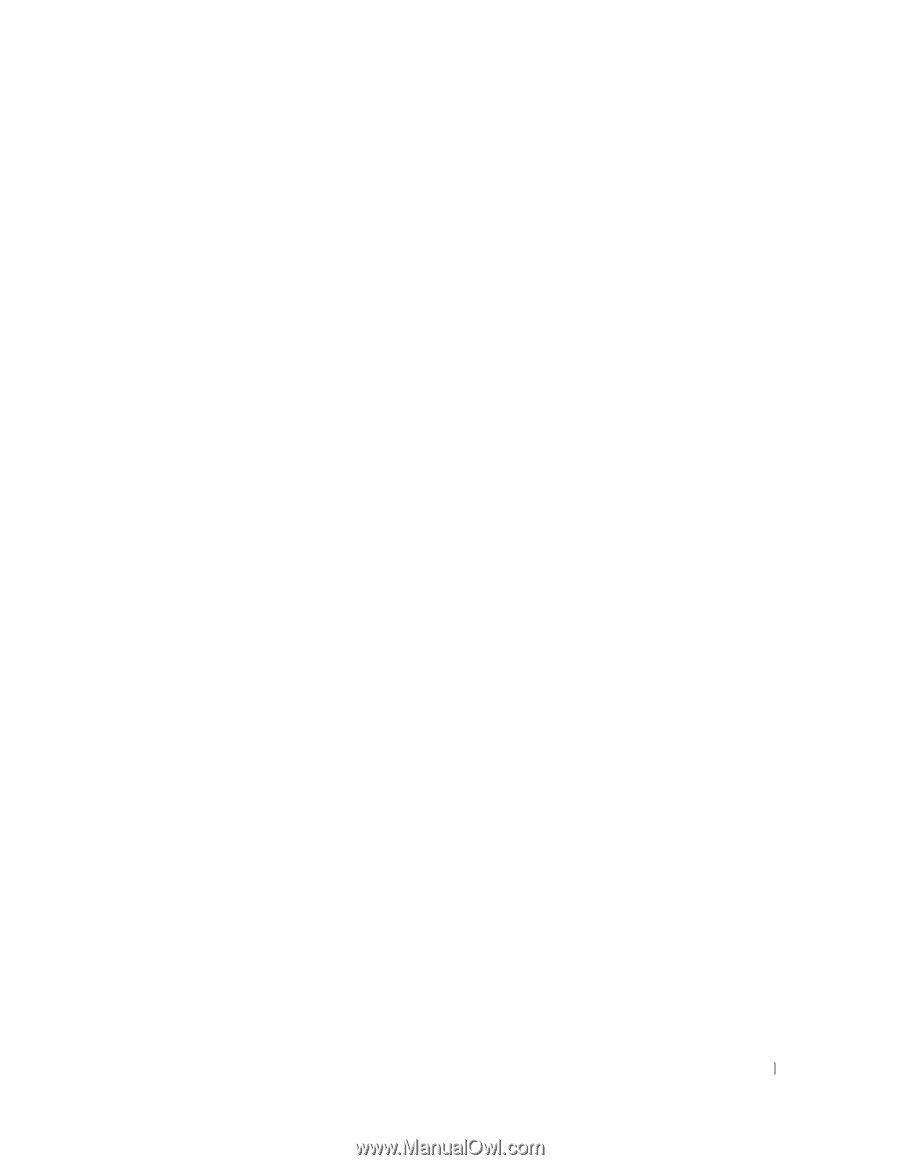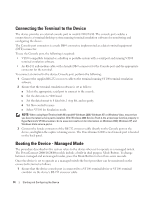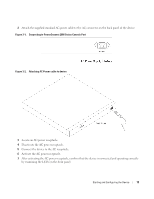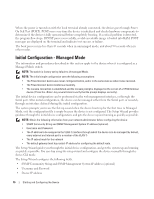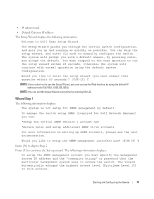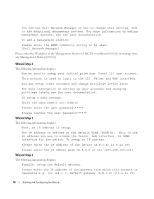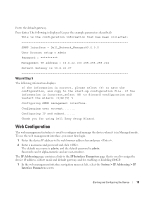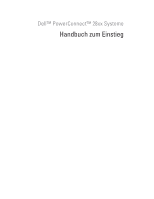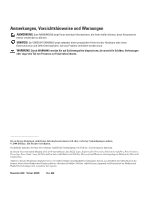Dell PowerConnect 2808 Getting Started Guide - Page 21
Web Configuration - web managed
 |
View all Dell PowerConnect 2808 manuals
Add to My Manuals
Save this manual to your list of manuals |
Page 21 highlights
Enter the default gateway. Press Enter. The following is displayed (as per the example parameters described): This is the configuration information that has been collected: SNMP Interface = [email protected] User Account setup = admin Password Management IP address = 10.6.22.100 255.255.255.224 Default Gateway is 10.6.22.97 Wizard Step 5 The following information displays: If the information is correct, please select (Y) to save the configuration, and copy to the start-up configuration file. If the information is incorrect,select (N) to discard configuration and restart the wizard: (Y/N)[Y] Y Configuring SNMP management interface. Configuring user account....... Configuring IP and subnet...... Thank you for using Dell Easy Setup Wizard. Web Configuration The web management interface is used to configure and manage the device when it is in Managed mode. To use the web management interface, you must first login. 1 Enter the device IP address in the web browser address bar and press . 2 Enter a username and password and click . The default user name is admin, and the default password is admin. Passwords can be alpha-numeric and are case-sensitive. The IP Addressing page contains a link to the IP Interface Parameters page that is used to assign the device IP address, subnet mask and default gateway, and for enabling or disabling DHCP. 1 In the web management interface navigation menu at left, select the System > IP Addressing > IP Interface Parameters screen. Starting and Configuring the Device 19