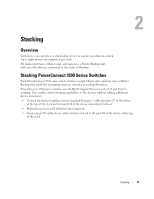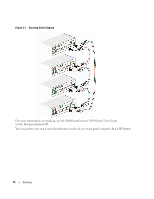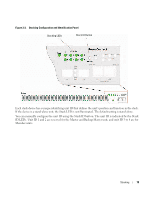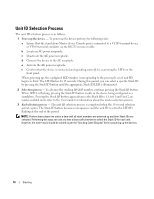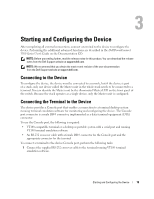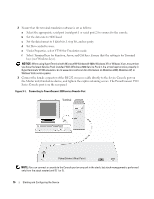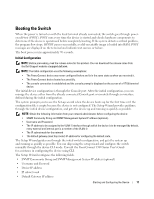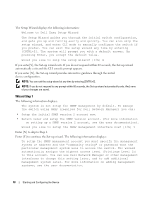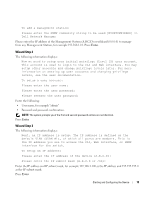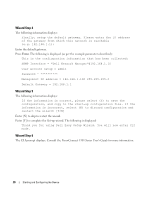Dell PowerConnect 3524 Getting Started Guide - Page 18
Under Properties, select VT100 for Emulation mode. - serial settings
 |
View all Dell PowerConnect 3524 manuals
Add to My Manuals
Save this manual to your list of manuals |
Page 18 highlights
2 Ensure that the terminal emulation software is set as follows: a Select the appropriate serial port (serial port 1 or serial port 2) to connect to the console. b Set the data rate to 9600 baud. c Set the data format to 8 data bits, 1 stop bit, and no parity. d Set flow control to none. e Under Properties, select VT100 for Emulation mode. f Select Terminal keys for Function, Arrow, and Ctrl keys. Ensure that the setting is for Terminal keys (not Windows keys). NOTICE: When using HyperTerminal with Microsoft® Windows® 2000, Windows XP, or Widows Viste, ensure that you have the latest Service Pack installed. With Windows 2000 Service Pack 2, the arrow keys function properly in HyperTerminal's VT100 emulation. Go to www.microsoft.com for information on Windows 2000, Windows XP, or Widows Viste service packs. 3 Connect the female connector of the RS-232 crossover cable directly to the device Console port on the Master unit/stand-alone device, and tighten the captive retaining screws. The PowerConnect 3500 Series Console port is on the rear panel. Figure 3-1. Connecting to PowerConnect 3500 series Console Port Terminal PowerConnect Rear Panel NOTE: You can connect a console to the Console port on any unit in the stack, but stack management is performed only from the stack master (unit ID 1 or 2). 16 Starting and Configuring the Device