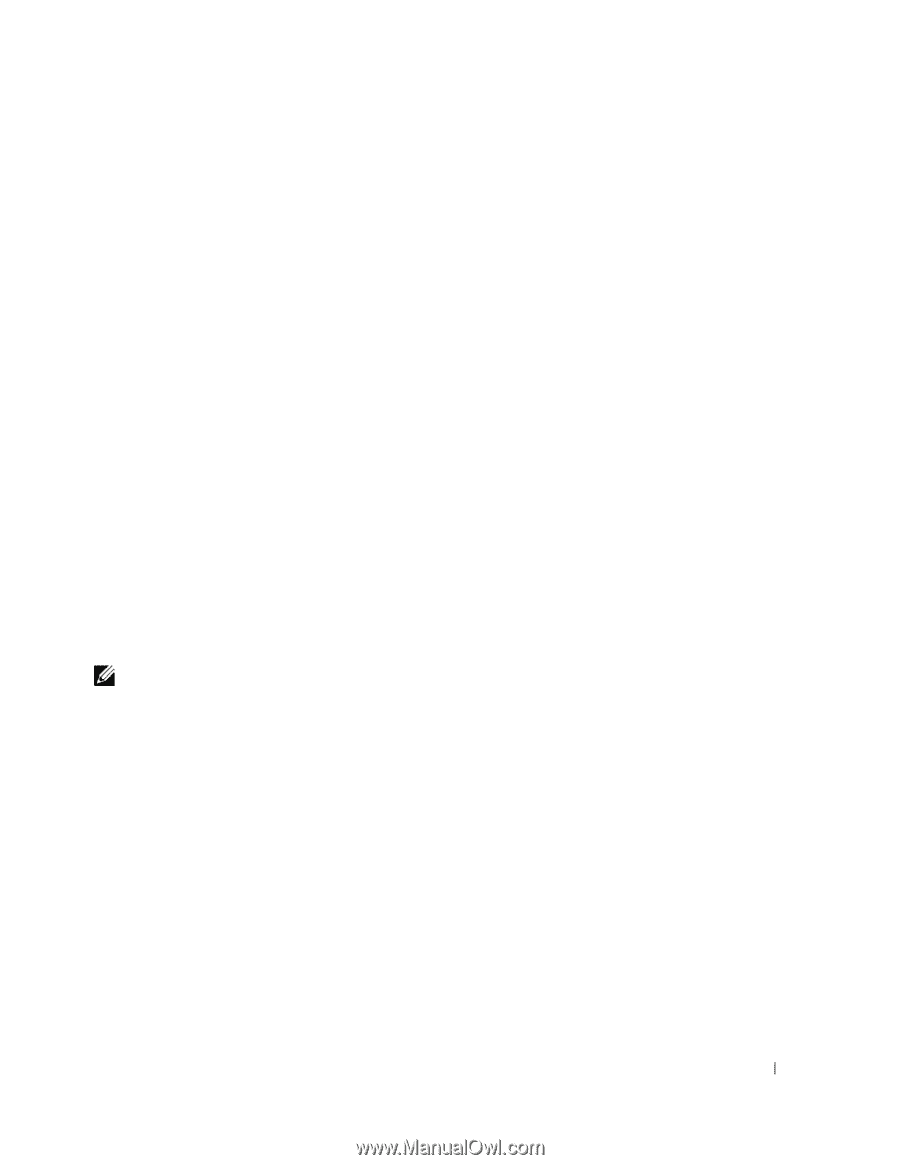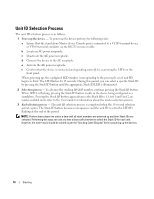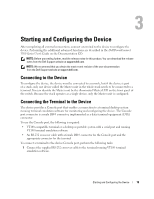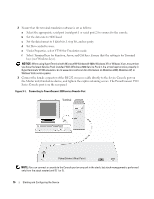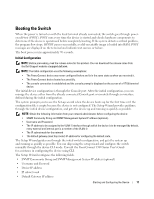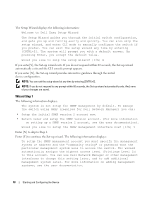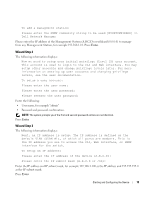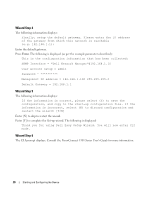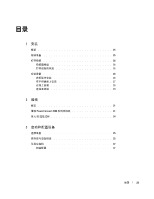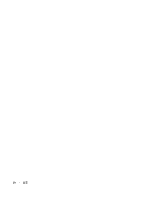Dell PowerConnect 3524 Getting Started Guide - Page 21
Wizard Step 2, Wizard Step 3 - web interface
 |
View all Dell PowerConnect 3524 manuals
Add to My Manuals
Save this manual to your list of manuals |
Page 21 highlights
To add a management station: Please enter the SNMP community string to be used:[MYSETUPWIZARD] >> Dell Network Manager Please enter the IP address of the Management System (A.B.C.D) or wildcard (0.0.0.0) to manage from any Management Station, for example 192.168.1.10. Press Enter. Wizard Step 2 The following information displays: Now we need to setup your initial privilege (Level 15) user account. This account is used to login to the CLI and Web interface. You may setup other accounts and change privilege levels later. For more information on setting up user accounts and changing privilege levels, see the user documentation. To setup a user account: Please enter the user name: Please enter the user password: Please reenter the user password: Enter the Following: • User name, for example "admin" • Password and password confirmation. NOTE: The system prompts you if the first and second password entries are not identical. Press Enter. Wizard Step 3 The following information displays: Next, an IP address is setup. The IP address is defined on the default VLAN (VLAN #1), of which all ports are members. This is the IP address you use to access the CLI, Web interface, or SNMP interface for the switch. To setup an IP address: Please enter the IP address of the device (A.B.C.D): Please enter the IP subnet mask (A.B.C.D or /nn): Enter the IP address and IP subnet mask, for example 192.168.1.100 as the IP address and 255.255.255.0 as the IP subnet mask. Press Enter. Starting and Configuring the Device 19