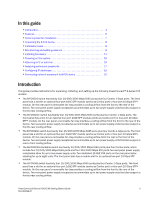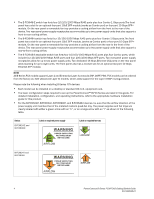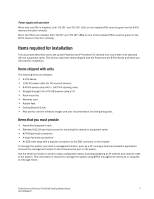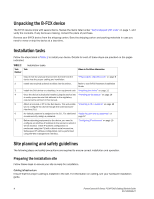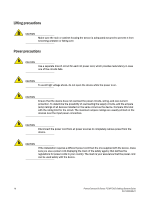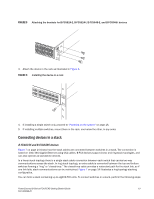Dell PowerConnect FCS624S Getting Started Guide - Page 10
Unpacking the B-FCX device, Installation tasks, Site planning and safety guidelines, Preparing
 |
View all Dell PowerConnect FCS624S manuals
Add to My Manuals
Save this manual to your list of manuals |
Page 10 highlights
Unpacking the B-FCX device The B-FCX device ships with several items. Review the items listed under "Items shipped with units" on page 7, and verify the contents. If any items are missing, contact the place of purchase. Remove your B-FCX device from the shipping carton. Save the shipping carton and packing materials in case you need to move or ship the device at a later time. Installation tasks Follow the steps listed in Table 2 to install your device. Details for each of these steps are provided on the pages indicated. TABLE 2 Installation tasks Task Task Number Where to Find More Information 1 Ensure that the physical environment that will host the "Preparing the installation site" on page 8 device has the proper cabling and ventilation. 2 Install any required optional modules into the switch. Refer to your B-FCX hardware installation Guide. 3 Install the Dell device on a desktop, in an equipment rack. "Installing the device" on page 11 4 Once the device is physically installed, plug the device into "Powering on the system" on page 16 a nearby power source that adheres to the regulatory requirements outlined in this manual. 5 Attach a terminal or PC to the Dell device. This will enable "Attaching a PC or terminal" on page 16 you to configure the device through the Command Line Interface (CLI). 6 No default password is assigned to the CLI. For additional "Assigning permanent passwords" on access security, assign a password. page 17 7 Before attaching equipment to the device, you need to "Configuring IP addresses" on page 19 configure an interface IP address to the subnet on which it will be located. Initial IP address configuration is performed using the CLI with a direct serial connection. Subsequent IP address configuration can be performed using the Web management interface. Site planning and safety guidelines The following steps and safety precautions are required to ensure correct installation and operation. Preparing the installation site Follow these steps to ensure your site is ready for installation. Cabling infrastructure Ensure that the proper cabling is installed in the site. For information on cabling, see your hardware installation guide. 8 PowerConnect B-Series FCX/FCXS Getting Started Guide 53-1002049-01