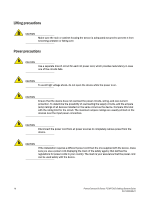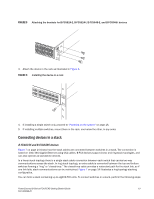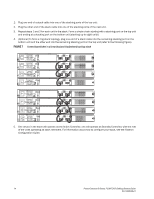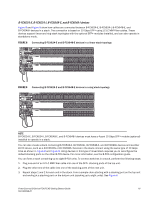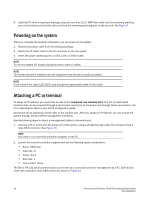Dell PowerConnect FCS624S Getting Started Guide - Page 16
FastIron, Configuration Guide
 |
View all Dell PowerConnect FCS624S manuals
Add to My Manuals
Save this manual to your list of manuals |
Page 16 highlights
1. Plug one end of a stack cable into one of the stacking ports of the top unit. 2. Plug the other end of the stack cable into one of the stacking ports of the next unit. 3. Repeat steps 1 and 2 for each unit in the stack. Form a simple chain starting with a stacking port on the top unit and ending at a stacking port on the bottom unit (stacking up to eight units). 4. (Optional) To form a ring stack topology, plug one end of a stack cable into the remaining stacking port on the bottom unit and the other end into the remaining stacking port on the top unit (refer to the following figure). FIGURE 7 Connecting switches in a linear (top) and ring (bottom) topology stack 5. One device in the stack will operate as the Active Controller, one will operate as Standby Controller, with the rest of the units operating as stack members. For information about how to configure your stack, see the FastIron Configuration Guide. 14 PowerConnect B-Series FCX/FCXS Getting Started Guide 53-1002049-01