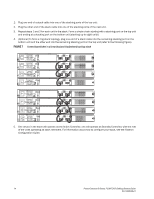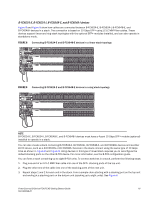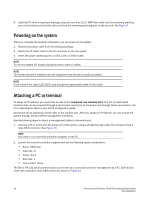Dell PowerConnect FCS624S Getting Started Guide - Page 21
Configuring IP addresses, Devices running Layer 2 software
 |
View all Dell PowerConnect FCS624S manuals
Add to My Manuals
Save this manual to your list of manuals |
Page 21 highlights
Configuring IP addresses You must configure at least one IP address using the serial connection to the CLI before you can manage the system using the other management interfaces. B-FCX devices support both classical IP network masks (Class A, B, and C subnet masks, and so on) and Classless Interdomain Routing (CIDR) network prefix masks. • To enter a classical network mask, enter the mask in IP address format. For example, enter "209.157.22.99 255.255.255.0" for an IP address with a Class-C subnet mask. • To enter a prefix number for a network mask, enter a forward slash ( /) and the number of bits in the mask immediately after the IP address. For example, enter "209.157.22.99/24" for an IP address that has a network mask with 24 significant ("mask") bits. By default, the CLI displays network masks in classical IP address format (example: 255.255.255.0). You can change the display to the prefix format. See your B-FCX configuration guide. Devices running Layer 2 software Use the following procedure to configure an IP Address on a device running Layer 2 software. 1. At the opening CLI prompt, enter enable. FCX648 Switch> enable 2. Enter the following command at the Privileged EXEC level prompt (for example, FCX624 Switch#), then press Enter. This command erases the factory test configuration if still present: FCX648 Switch# erase startup-config CAUTION Use the erase startup-config command only for new systems. If you enter this command on a system you have already configured, the command erases the configuration. If you accidentally do erase the configuration on a configured system, enter the write memory command to save the running configuration to the startup-config file. 3. Access the configuration level of the CLI by entering the following command: FCX648 Switch# configure terminal (Privileged EXEC Level) FCX648 Switch(config)# (Global CONFIG Level) 4. Configure the IP address and mask for the switch. FCX648 Switch(config)# ip address 192.22.3.44 255.255.255.0 5. Set a default gateway address for the switch. FCX648 Switch(config)# ip default-gateway 192.22.3.1 NOTE You do not need to assign a default gateway address for single subnet networks. Syntax: enable [] Syntax: configure terminal Syntax: [no] ip address or PowerConnect B-Series FCX/FCXS Getting Started Guide 19 53-1002049-01