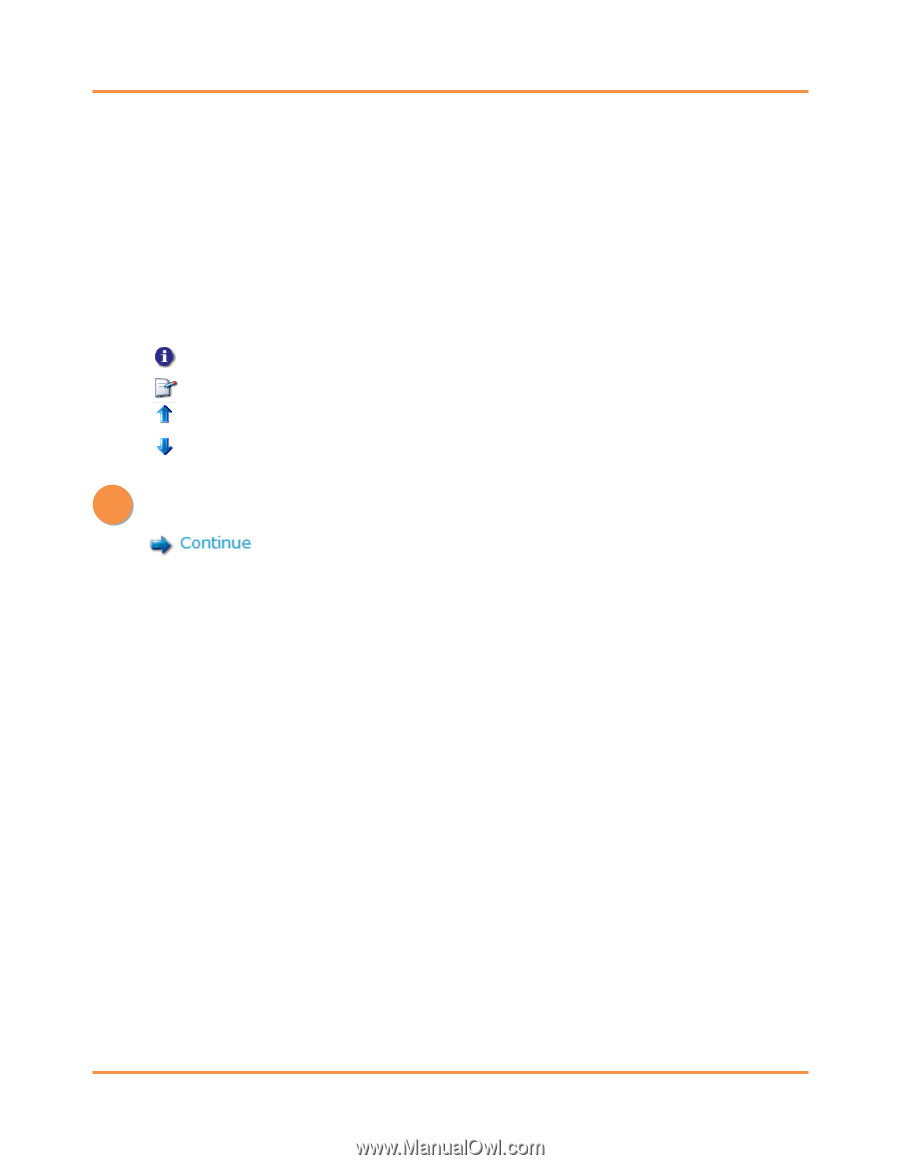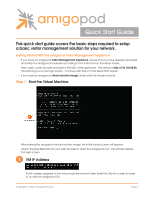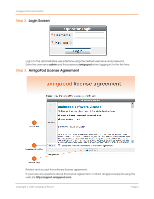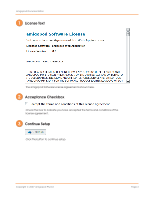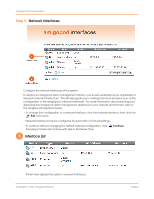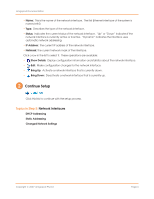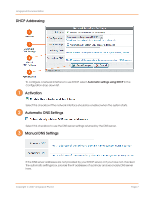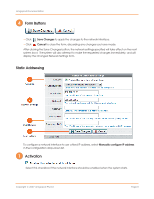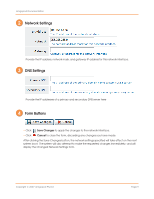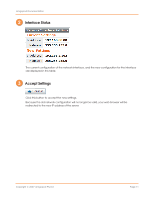Dell PowerConnect W Clearpass 100 Software Quick Start Guide - Page 6
Continue Setup
 |
View all Dell PowerConnect W Clearpass 100 Software manuals
Add to My Manuals
Save this manual to your list of manuals |
Page 6 highlights
amigopod Documentation • Name: This is the name of the network interface. The first Ethernet interface of the system is named eth0. • Type: Describes the type of the network interface. • Status: Indicates the current status of the network interface. "Up" or "Down" indicates if the network interface is currently active or inactive. "Dynamic" indicates the interface uses automatic network addressing. • IP Address: The current IP address of the network interface. • Netmask: The current network mask of the interface. Click a row in the list to select it. These operations are available: • Show Details: Display configuration information and statistics about the network interface. • Edit: Make configuration changes for the network interface. • Bring Up: Activate a network interface that is currently down. • Bring Down: Deactivate a network interface that is currently up. 2 Continue Setup Click this link to continue with the setup process. Topics in Step 5: Network Interfaces DHCP Addressing Static Addressing Changed Network Settings Copyright © 2007 amigopod Pty Ltd Page 6