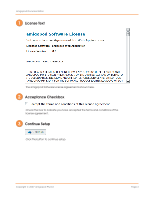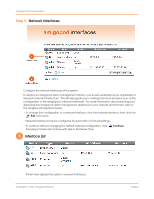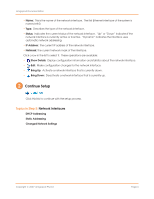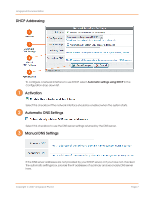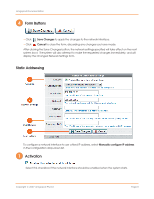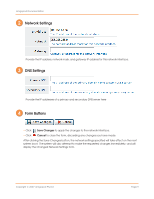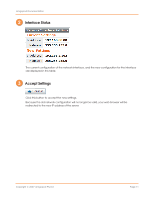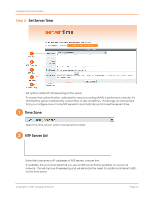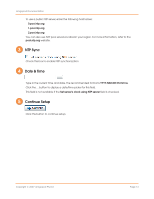Dell PowerConnect W Clearpass 100 Software Quick Start Guide - Page 8
Form Buttons, Activation, Static Addressing
 |
View all Dell PowerConnect W Clearpass 100 Software manuals
Add to My Manuals
Save this manual to your list of manuals |
Page 8 highlights
amigopod Documentation 4 Form Buttons • Click Save Changes to apply the changes to the network interface. • Click Cancel to close the form, discarding any changes you have made. After clicking the Save Changes button, the network settings specified will take effect on the next system boot. The system will also attempt to make the requested changes immediately, and will display the Changed Network Settings form. Static Addressing To configure a network interface to use a fixed IP address, select Manually configure IP address in the Configuration drop-down list. 1 Activation Select this checkbox if the network interface should be enabled when the system starts. Copyright © 2007 amigopod Pty Ltd Page 8
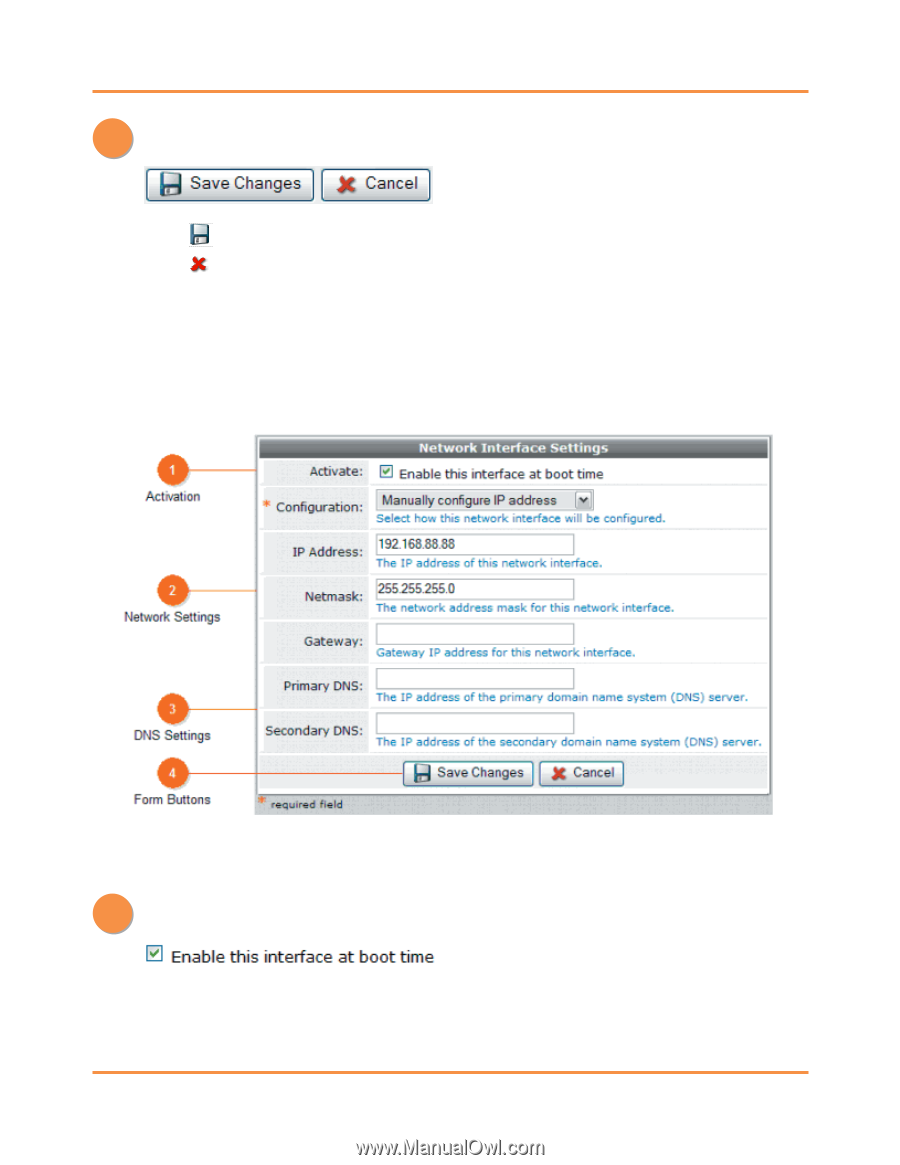
amigopod Documentation
Copyright © 2007 amigopod Pty Ltd
Page 8
4
Form Buttons
1
Activation
•
Click
Save Changes
to apply the changes to the network interface.
•
Click
Cancel
to close the form, discarding any changes you have made.
After clicking the Save Changes button, the network settings specified will take effect on the next
system boot. The system will also attempt to make the requested changes immediately, and will
display the Changed Network Settings form.
Static Addressing
To configure a network interface to use a fixed IP address, select
Manually configure IP address
in the Configuration drop-down list.
Select this checkbox if the network interface should be enabled when the system starts.