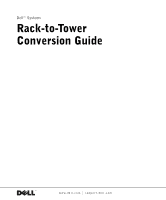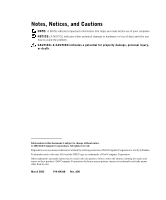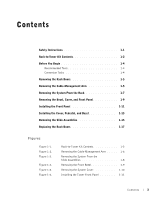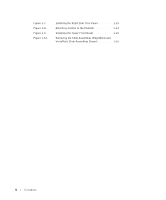Dell PowerEdge 6600 Rack Installation Guide (.pdf)
Dell PowerEdge 6600 Manual
 |
View all Dell PowerEdge 6600 manuals
Add to My Manuals
Save this manual to your list of manuals |
Dell PowerEdge 6600 manual content summary:
- Dell PowerEdge 6600 | Rack
Installation Guide (.pdf) - Page 1
Dell™ Systems Rack-to-Tower Conversion Guide www.dell.com | support.dell.com - Dell PowerEdge 6600 | Rack
Installation Guide (.pdf) - Page 2
to hardware or loss of data and tells you how to avoid the problem. CAUTION: A CAUTION indicates a potential for property damage, personal injury the entities claiming the marks and names or their products. Dell Computer Corporation disclaims any proprietary interest in trademarks and trade names other - Dell PowerEdge 6600 | Rack
Installation Guide (.pdf) - Page 3
Instructions 1-1 Rack-to-Tower Kit Contents 1-2 Before You Begin 1-4 Recommended Tools 1-4 Conversion Tasks 1-4 Removing the Rack Doors 1-5 Removing the Cable-Management Arm 1-5 Removing the System From the Rack 1-7 Removing the Bezel Bezel 1-13 Removing the Slide Assemblies 1-15 Replacing - Dell PowerEdge 6600 | Rack
Installation Guide (.pdf) - Page 4
Figure 1-7. Figure 1-8. Figure 1-9. Figure 1-10. Installing the Right-Side Trim Panel 1-13 Attaching Casters to the Pedestal 1-14 Installing the Tower Front Bezel 1-15 Removing the Slide Assemblies (RapidRails and VersaRails Slide Assemblies Shown 1-16 4 Contents - Dell PowerEdge 6600 | Rack
Installation Guide (.pdf) - Page 5
guide provides instructions for trained service for specific warning and/or caution statements and procedures. Servers, server, storage system, or appliance, as well as to various peripherals or supporting on its slide assemblies at one time. The weight of more than one extended component could cause - Dell PowerEdge 6600 | Rack
Installation Guide (.pdf) - Page 6
www.dell.com | support.dell.com • Do not move large racks by yourself. Due to the height and weight of the rack, it is then slide the component into the rack. • Do not overload the power supply branch circuit that provides power to the rack. The total rack load should not exceed 80 percent - Dell PowerEdge 6600 | Rack
Installation Guide (.pdf) - Page 7
Kit Contents tower bezel pedestal tower right-side trim panel metal casters (6) feet (4) ball stud (1) tower front panel 6-32 x 0.25-inch hexhead Phillips screws (9) #6 plastite screws (4) 8-32 x 0.25-inch nuts with attached external star washer (24) Rack-to-Tower Conversion Guide 1-3 - Dell PowerEdge 6600 | Rack
Installation Guide (.pdf) - Page 8
| support.dell.com Before You Begin Before you begin removing your system from the rack and converting it to a tower version system, carefully read "Safety Instructions." Recommended Tools The following tools are required to perform the conversion: • #2 Phillips screwdriver • 1/4-inch nut driver - Dell PowerEdge 6600 | Rack
Installation Guide (.pdf) - Page 9
Removing the Rack Doors For instructions on removing the rack doors, refer to the procedures in the documentation provided with the rack cabinet. Removing the Cable-Management Arm 1 Shut down and turn off the system you are converting as well as all peripherals attached to this system. 2 At the back - Dell PowerEdge 6600 | Rack
Installation Guide (.pdf) - Page 10
www.dell.com | support.dell.com Figure 1-2. Removing the Cable-Management Arm captive thumbscrew cable-management arm Velcro strap back of system release tab 1-6 Rack-to-Tower Conversion Guide - Dell PowerEdge 6600 | Rack
Installation Guide (.pdf) - Page 11
procedure. You may wish to make the system chassis lighter by labeling and removing the hard drives, power supplies, and the microprocessor tray (for instructions, see the Installation and Troubleshooting Guide). 1 Loosen the thumbscrews that secure the system to the front vertical rails (at the - Dell PowerEdge 6600 | Rack
Installation Guide (.pdf) - Page 12
www.dell.com | support.dell.com Figure 1-3. Removing the System From the Slide Assemblies system release latch (yellow) slide release latch (green) 1-8 Rack-to-Tower Conversion Guide - Dell PowerEdge 6600 | Rack
Installation Guide (.pdf) - Page 13
it were in the rack (see Figure 1-4). 1 Remove the bezel by pulling it away from the system front panel and set it aside. Figure 1-4. Removing the Front Bezel back cover key lock 2 Remove the back cover: a Using d Carefully lift the cover away from the system. Rack-to-Tower Conversion Guide 1-9 - Dell PowerEdge 6600 | Rack
Installation Guide (.pdf) - Page 14
www.dell.com | support.dell.com Figure 1-5. Removing the System Cover the cover away from the system and set it aside. 4 Label each hard drive with its location in the chassis. 5 Remove the hard drives from the system. 6 Remove the four T-15 Torx screws that secure 10 Rack-to-Tower Conversion Guide - Dell PowerEdge 6600 | Rack
Installation Guide (.pdf) - Page 15
I/O board) to the back of the control panel. 4 Using a 1/4-inch nut driver, install a ball stud nut onto the threaded stud in the top right corner of front panel (see Figure 1-6). The ball stud is used to latch the bezel to the tower front panel. 5 Install the square LED connector by Guide 1-11 - Dell PowerEdge 6600 | Rack
Installation Guide (.pdf) - Page 16
www.dell.com | support.dell.com Installing the Trim Panel To install the tower right-side trim panel on the chassis, perform the following steps: NOTE: You three 6-32 x 0.25-inch hex-head Phillips screws from the inside of the system chassis (see Figure 1-7). 1-12 Rack-to-Tower Conversion Guide - Dell PowerEdge 6600 | Rack
Installation Guide (.pdf) - Page 17
(3) tower front panel right-side trim panel Installing the Cover, Pedestal, and Bezel 1 Position the system as shown in Figure 1-8. 2 Replace the system front and back covers. 3 Install six casters on the bottom -inch hex-head Phillips screws (see Figure 1-8). Rack-to-Tower Conversion Guide 1-13 - Dell PowerEdge 6600 | Rack
Installation Guide (.pdf) - Page 18
Reinstall the hard drives in their slots in the drive bay, if they were removed to lighten the chassis (see your Installation and Troubleshooting Guide for instructions). 9 Install the power supplies and the microprocessor tray, if they were removed to lighten the chassis. 10 Close the bezel. 1-14 - Dell PowerEdge 6600 | Rack
Installation Guide (.pdf) - Page 19
Figure 1-9. Installing the Tower Front Bezel thumbscrews keylock Removing the Slide Assemblies NOTE: If no screws are used to secure the slide assemblies in the rack, release push button on one of the slide assembly's mounting-bracket flanges (see Figure 1-10). Rack-to-Tower Conversion Guide 1-15 - Dell PowerEdge 6600 | Rack
Installation Guide (.pdf) - Page 20
www.dell.com | support.dell.com Figure 1-10. Removing the Slide Assemblies (RapidRails and VersaRails Slide Assemblies Shown) mounting screws blue release push button slide-assembly mounting-bracket flange slide-assembly mounting-bracket flange front of rack 1-16 Rack-to-Tower Conversion Guide - Dell PowerEdge 6600 | Rack
Installation Guide (.pdf) - Page 21
hardware in a box. Label the box as a rack installation kit for the system model you removed from the rack. Replacing the Rack Doors Refer to the procedures for replacing doors in the documentation provided with your rack cabinets. This completes the tower conversion of your system. Rack-to-Tower - Dell PowerEdge 6600 | Rack
Installation Guide (.pdf) - Page 22
www.dell.com | support.dell.com 1-18 Rack-to-Tower Conversion Guide
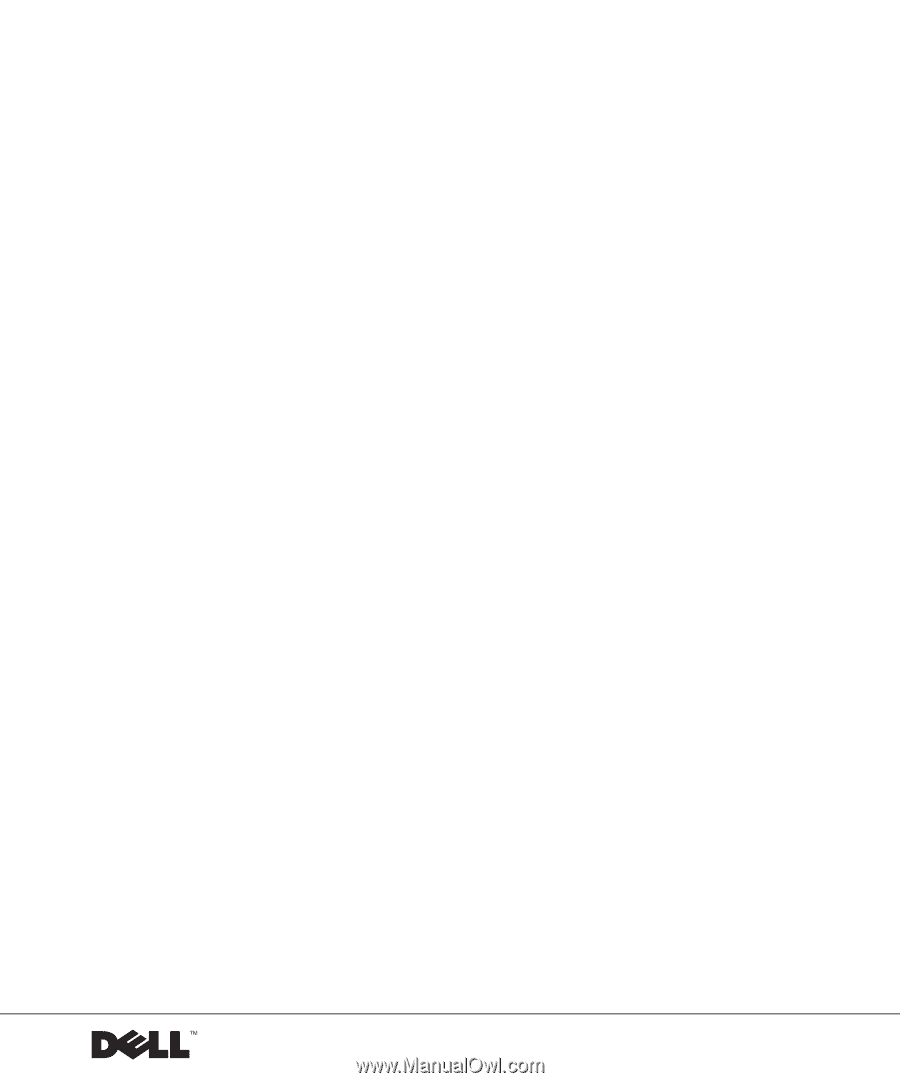
www.dell.com | support.dell.com
Dell™ Systems
Rack-to-Tower
Conversion Guide