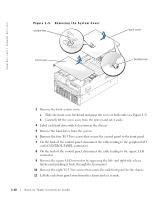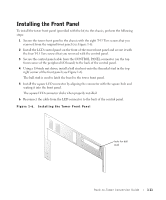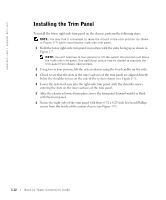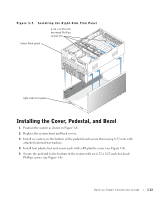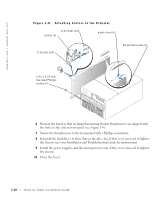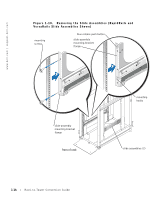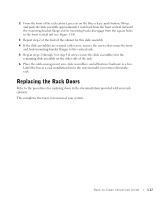Dell PowerEdge 6600 Rack Installation Guide (.pdf) - Page 18
Installation and Troubleshooting Guide, for instructions. - power supply
 |
View all Dell PowerEdge 6600 manuals
Add to My Manuals
Save this manual to your list of manuals |
Page 18 highlights
www.dell.com | support.dell.com Figure 1-8. Attaching Casters to the Pedestal 8-32 studs (24) casters (6) plastic foot (4) 8-32 nuts (24) #6 plastite screw (4) 6-32 x 0.25-inch hex-head Phillips screws (6) 6 Position the bezel so that its hinged mounting bracket thumbscrews are aligned with the holes in the system front panel (see Figure 1-9). 7 Secure the thumbscrews to the front panel with a Phillips screwdriver. 8 Reinstall the hard drives in their slots in the drive bay, if they were removed to lighten the chassis (see your Installation and Troubleshooting Guide for instructions). 9 Install the power supplies and the microprocessor tray, if they were removed to lighten the chassis. 10 Close the bezel. 1-14 Rack-to-Tower Conversion Guide