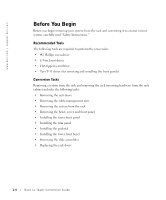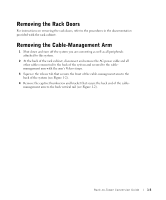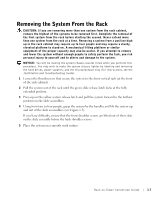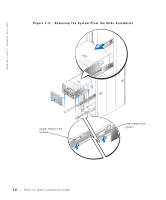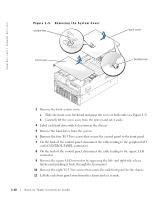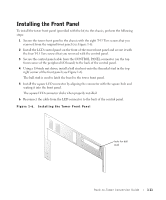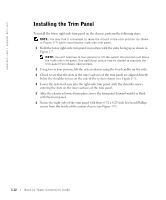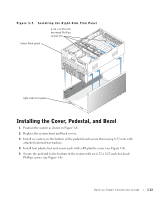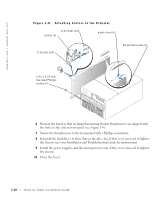Dell PowerEdge 6600 Rack Installation Guide (.pdf) - Page 13
Removing the Bezel, Cover, and Front Panel
 |
View all Dell PowerEdge 6600 manuals
Add to My Manuals
Save this manual to your list of manuals |
Page 13 highlights
Removing the Bezel, Cover, and Front Panel This procedure is best performed with the system positioned as if it were in the rack (see Figure 1-4). 1 Remove the bezel by pulling it away from the system front panel and set it aside. Figure 1-4. Removing the Front Bezel back cover key lock 2 Remove the back cover: a Using the system key, unlock the back cover, if it is locked. b Loosen the thumbscrew that secures the back cover to the chassis (see Figure 1-5). c Slide the system cover backward and grasp the cover at both ends. d Carefully lift the cover away from the system. Rack-to-Tower Conversion Guide 1-9

Rack-to-Tower Conversion Guide
1-9
Removing the Bezel, Cover, and Front Panel
This procedure is best performed with the system positioned as if it were in the rack (see
Figure 1-4).
1
Remove the bezel by pulling it away from the system front panel and set it aside.
Figure 1-4.
Removing the Front Bezel
2
Remove the back cover:
a
Using the system key, unlock the back cover, if it is locked.
b
Loosen the thumbscrew that secures the back cover to the chassis (see Figure 1-5).
c
Slide the system cover backward and grasp the cover at both ends.
d
Carefully lift the cover away from the system.
back cover key lock