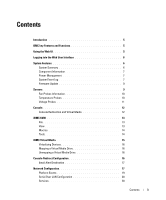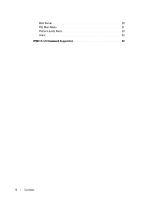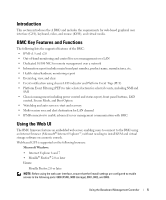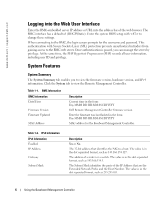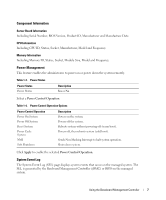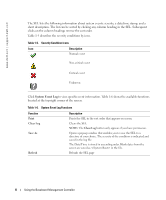Dell PowerEdge C2100 Using the Baseboard Management Controller - Page 8
System Event Log, Table 1-5., Severity Condition Icons, Description, System Event Log Functions - order
 |
View all Dell PowerEdge C2100 manuals
Add to My Manuals
Save this manual to your list of manuals |
Page 8 highlights
www.dell.com | support.dell.com The SEL lists the following information about system events: severity, a date/time stamp, and a short description. The list can be sorted by clicking any column heading in the SEL. Subsequent clicks on the column headings reverse the sort order. Table 1-5 describes the severity conditions by icon. Table 1-5. Severity Condition Icons Icon Description Normal event Non-critical event Critical event Unknown Click System Event Log to view specific event information. Table 1-6 shows the available functions located at the top right corner of the screen. Table 1-6. System Event Log Functions Function Print Clear Log Save As Refresh Description Prints the SEL in the sort order that appears on screen. Clears the SEL. NOTE: The Clear Log button only appears if you have permission. Opens a pop-up window that enables you to save the SEL to a directory of your choice. The severity of the condition is indicated and saved in the log file. The Date/Time is stored in ascending order. Blank dates from the screen are saved as in the file. Reloads the SEL page 8 Using the Baseboard Management Controller