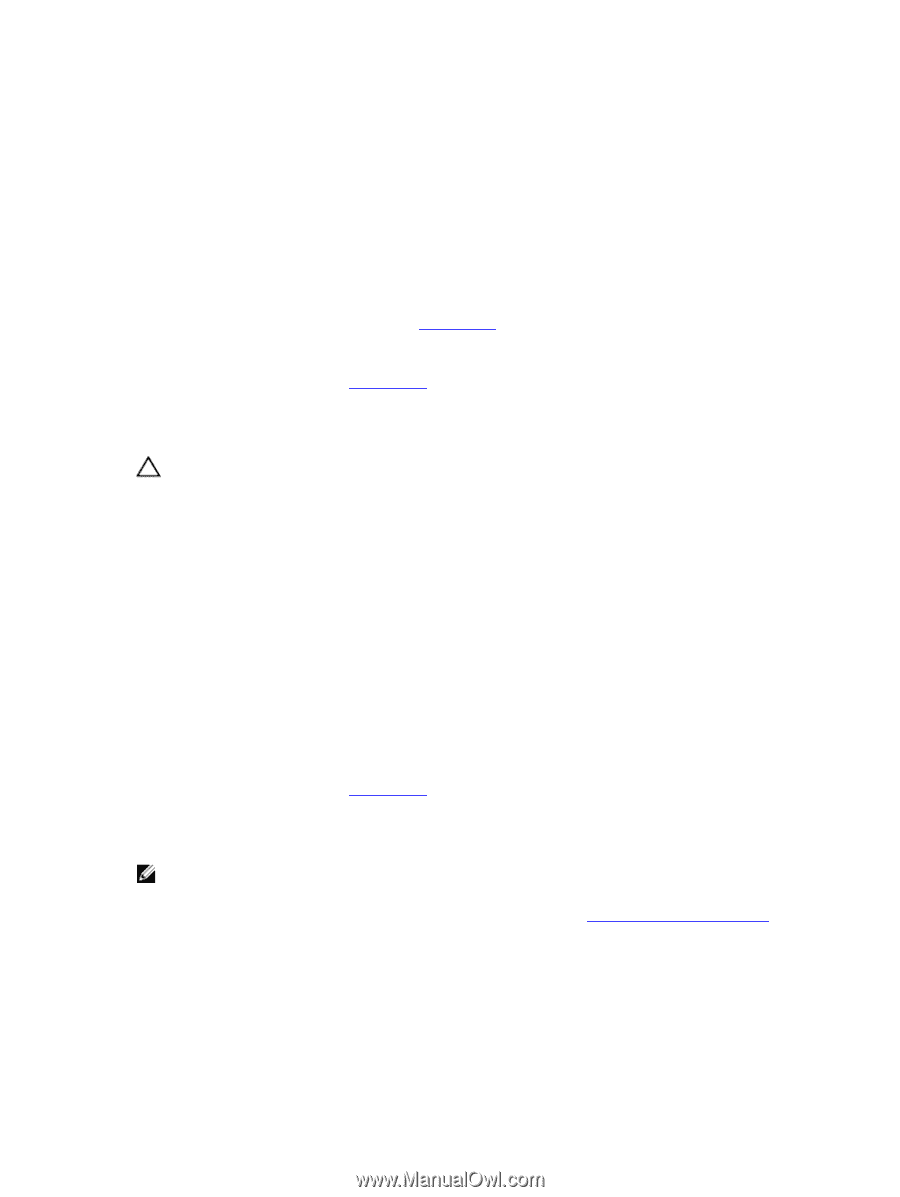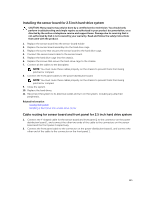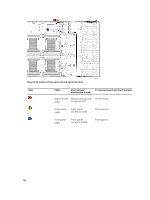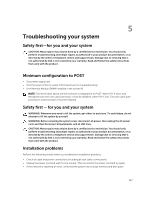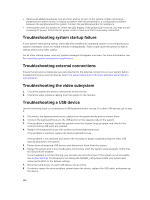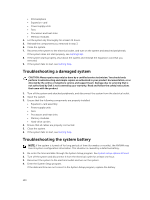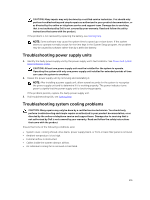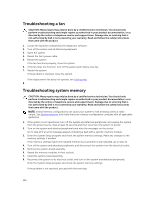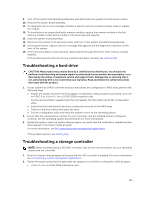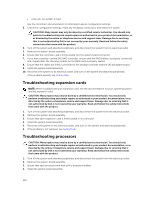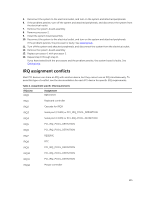Dell PowerEdge C6320 Dell Owners Manual - Page 130
Troubleshooting a damaged system, Troubleshooting the system battery, Enter the System Setup program.
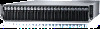 |
View all Dell PowerEdge C6320 manuals
Add to My Manuals
Save this manual to your list of manuals |
Page 130 highlights
• SAS backplane • Expansion-card • Power supply units • Fans • Processors and heat sinks • Memory modules 4. Let the system dry thoroughly for at least 24 hours. 5. Reinstall the components you removed in step 3. 6. Close the system. 7. Reconnect the system to the electrical outlet, and turn on the system and attached peripherals. If the system does not start properly, see Getting help. 8. If the system starts properly, shut down the system and reinstall the expansion card that you removed. 9. If the system fails to start, see Getting help. Troubleshooting a damaged system CAUTION: Many repairs may only be done by a certified service technician. You should only perform troubleshooting and simple repairs as authorized in your product documentation, or as directed by the online or telephone service and support team. Damage due to servicing that is not authorized by Dell is not covered by your warranty. Read and follow the safety instructions that came with the product. 1. Turn off the system and attached peripherals, and disconnect the system from the electrical outlet. 2. Open the system. 3. Ensure that the following components are properly installed: • Expansion-card assembly • Power supply units • Fans • Processors and heat sinks • Memory modules • Hard-drive carriers 4. Ensure that all cables are properly connected. 5. Close the system. 6. If the system fails to start, see Getting help. Troubleshooting the system battery NOTE: If the system is turned off for long periods of time (for weeks or months), the NVRAM may lose its system configuration information. This situation is caused by a defective battery. 1. Re-enter the time and date through the System Setup program. See System setup options at boot. 2. Turn off the system and disconnect it from the electrical outlet for at least one hour. 3. Reconnect the system to the electrical outlet and turn on the system. 4. Enter the System Setup program. If the date and time are not correct in the System Setup program, replace the battery. 130