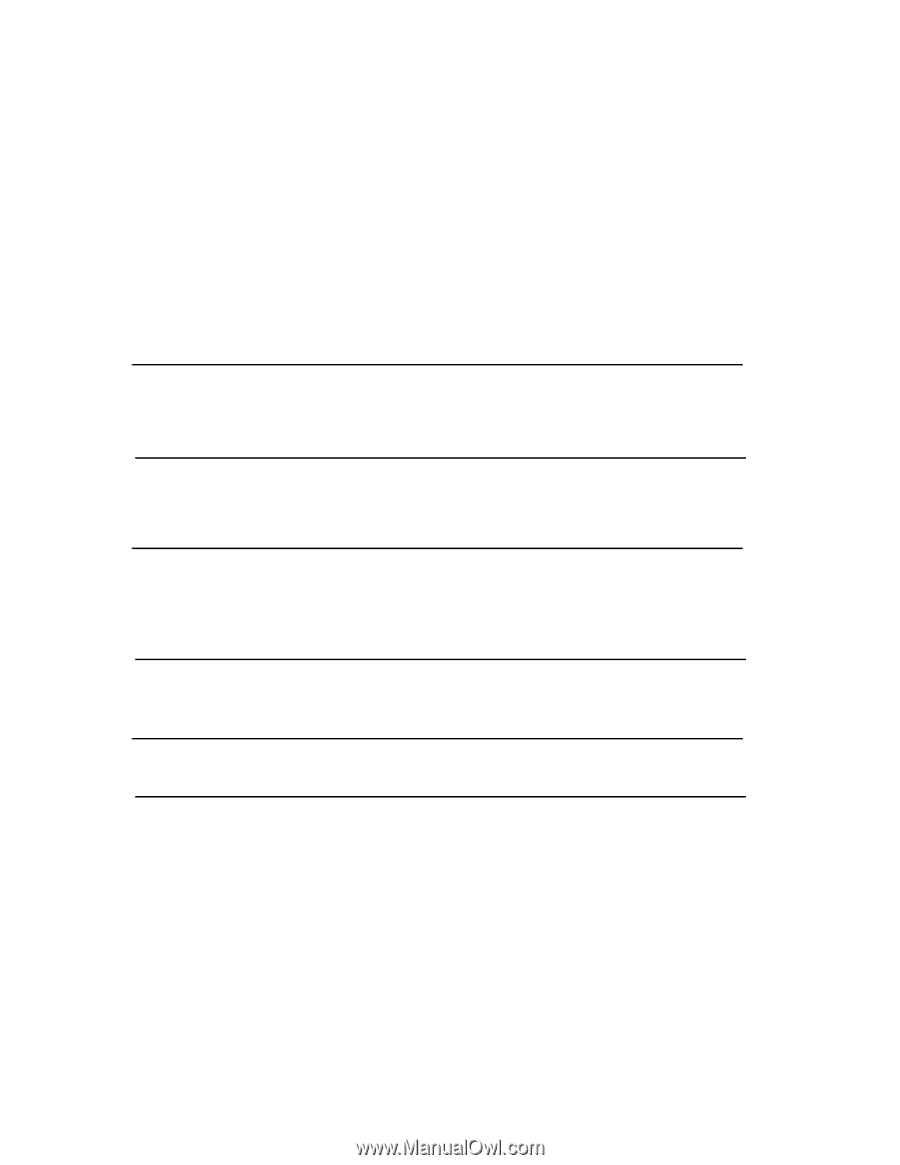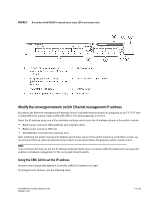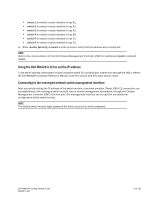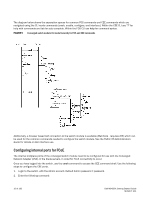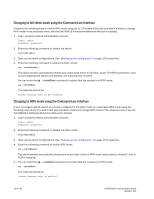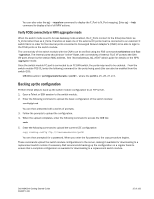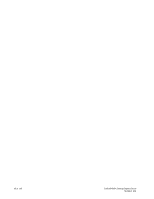Dell PowerEdge M520 Dell M8428-k Getting Started Guide - Page 11
Converged Enhanced Ethernet Administrator's Guide, Converged Enhanced Ethernet Command Reference
 |
View all Dell PowerEdge M520 manuals
Add to My Manuals
Save this manual to your list of manuals |
Page 11 highlights
M8428-k:Admin> cmsh M8428-k# 3. Once in the command shell, enter the following command: enable 4. Then Enter the following command to enter configure mode: configure terminal 5. Enter the following commands: a. interface intengigabitethernet 0/x, where x is the internal port you wish to change, which is the Slot position of the server blade with the Converged Network Adapter being connected to. NOTE The internal ports are numbered 1 through 16 corresponding to the server blade slot positions. The external ports would be configured with the command interface exttengigabitethernet 0/x, but the external ports would only be set to FCoE mode when connected to an external Host Server with a CNA. The external ports should not be connected to another FCoE Switch. 6. Once in the interface for the port, enter the following commands in the order shown: fcoeport exit NOTE The interface command fcoeport applies the following to the interface to enable FCoE traffic: The corresponding FCoE VLAN is applied to the interface (VLAN 1002) The corresponding CEE map is applied to the interface ("default") The FCoE/FIP VLAN classifiers are applied to the interface See the Dell Converged Enhanced Ethernet administrators guide for more details of this command. 7. Repeat steps 5-6 for any other ports for additional server blade slots you wish to configure. Additionally as needed, configure the internal ports for converged mode with a VLAN for untagged frames for non FC traffic, and configure FC trunks or LACP LAG's on external ports. NOTE To view the CEE port configuration type: do show running-config To view FCoE device connectivity type: do fos switchshow and do fos fcoe --loginshow 8. Once finished with all of the blade ports, type exit and press Enter (you should still be in the CMSH at this point). 9. Enter the following command to save the running config as the startup config: write memory Answer yes to overwrite the startup file. See the Converged Enhanced Ethernet Administrator's Guide for information about CEE CLI interface and configuring switches for FCoE operation and the Converged Enhanced Ethernet Command Reference for more details on the commands. Dell M8428-k Getting Started Guide MHWKY A01 11 of 192