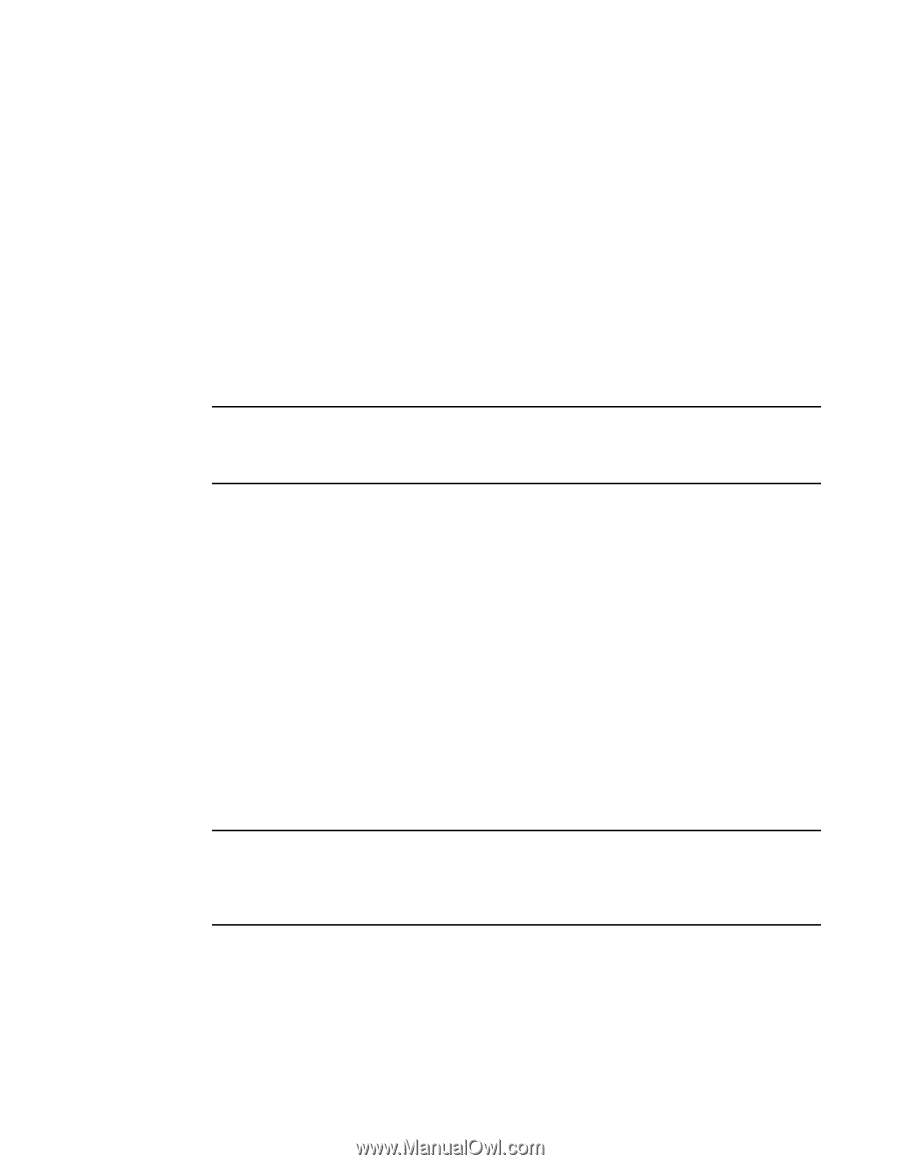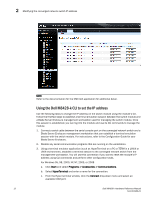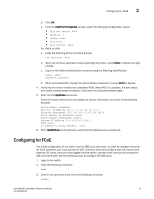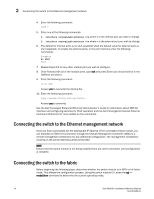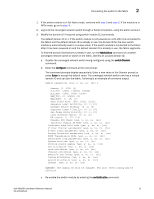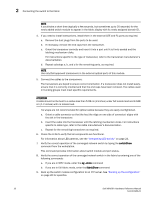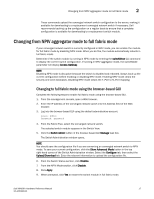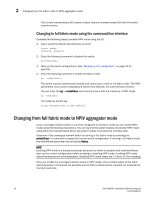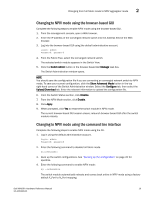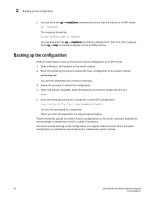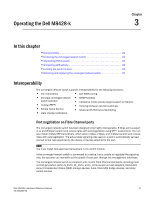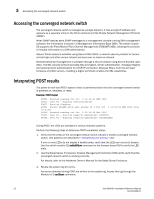Dell PowerEdge M520 Dell M8428-k Hardware Reference Manual - Page 29
Changing from NPIV aggregator mode to full fabric mode
 |
View all Dell PowerEdge M520 manuals
Add to My Manuals
Save this manual to your list of manuals |
Page 29 highlights
Changing from NPIV aggregator mode to full fabric mode 2 These commands upload the converged network switch configuration to the server, making it available for downloading to a replacement converged network switch if necessary. Dell recommends backing up the configuration on a regular basis to ensure that a complete configuration is available for downloading to a replacement switch module. Changing from NPIV aggregator mode to full fabric mode If your converged network switch is currently configured in NPIV mode, you can enable the module for full fabric mode by disabling NPIV mode. When you do this, the module automatically reboots in full fabric mode. Determine if the switch module is running in NPIV mode by entering the switchShow CLI command to display the current switch configuration. If running in NPIV aggregator mode, the switchMode parameter will display Access Gateway. NOTE Disabling NPIV mode is disruptive because the switch is disabled and rebooted. Always back up the current configuration before enabling or disabling NPIV mode. Enabling NPIV mode clears the security and zone databases. Disabling NPIV mode clears the F_Port to N_Port mapping. Changing to full fabric mode using the browser-based GUI Complete the following steps to enable full fabric mode using the browser-based GUI. 1. From the management console, open a Web browser. 2. Enter the IP address of the converged network switch into the Address field of the Web browser. 3. Log into the browser-based GUI using the default administrative account. Login: admin Password: password 4. From the Fabric Tree, select the converged network switch. The selected switch module appears in the Switch View. 5. Click the Switch Admin button in the browser-based GUI Manage task box. The Switch Administration window opens. NOTE You should save the configuration file if you are converting an converged network switch to NPIV mode. To save your current configuration, click the Show Advanced Mode button in the top right-hand corner of the Switch Administration window. Select the Configure tab, then select the Upload/Download tab. Enter the relevant information to upload the configuration file. 6. From the Switch Status section, click Disable. 7. From the NPIV Mode section, click Disable. 8. Click Apply. 9. When prompted, click Yes to restart the switch module in full fabric mode. Dell M8428-k Hardware Reference Manual 17 53-1001980-01