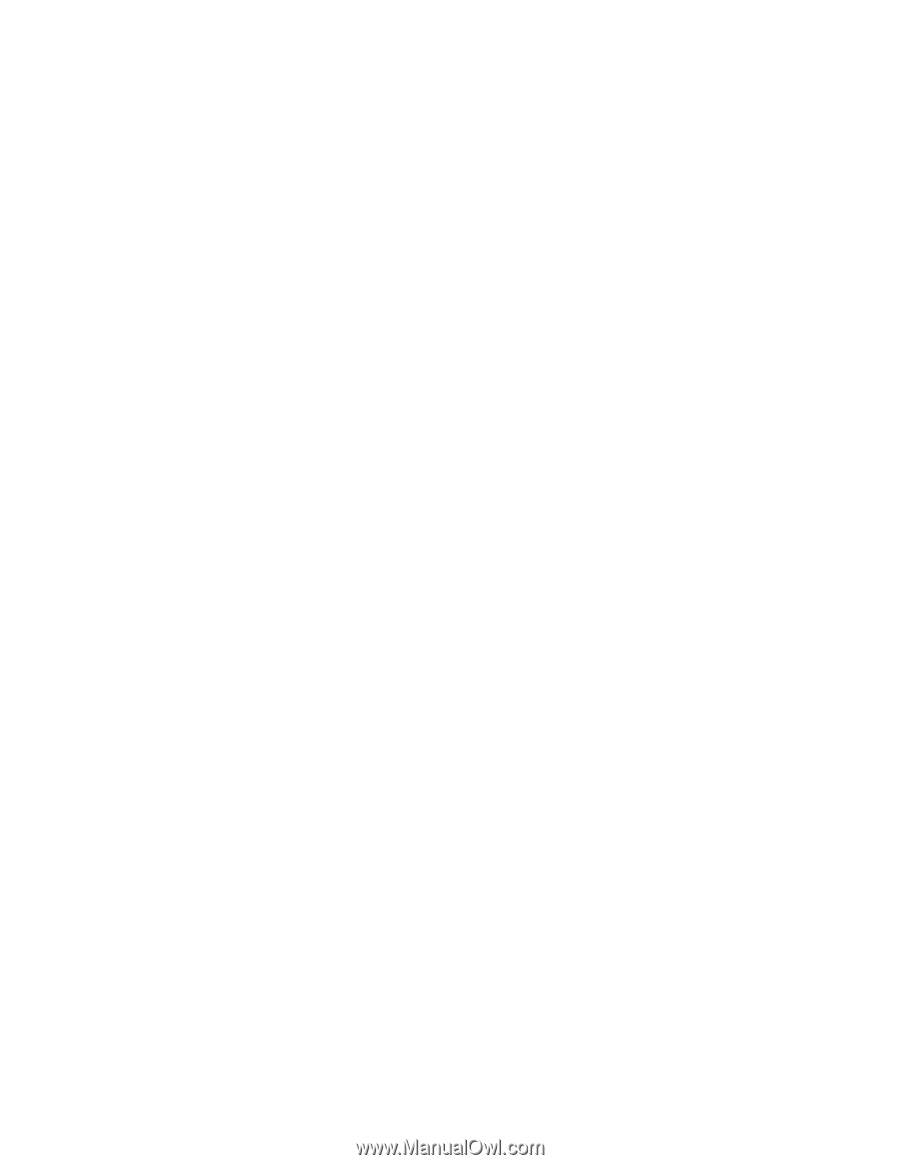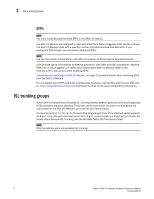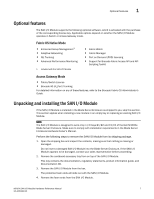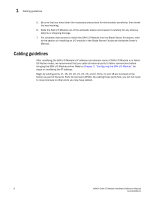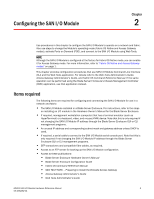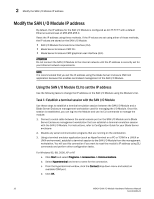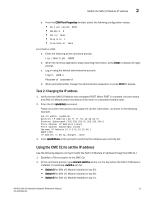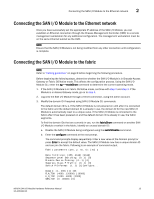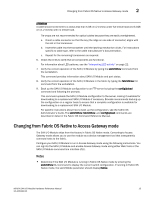Dell PowerEdge M520 Brocade M5424 Blade Server SAN I/O Module Hardware Referen - Page 21
Using the CMC CLI to set the IP address, Task 2: Changing the IP address
 |
View all Dell PowerEdge M520 manuals
Add to My Manuals
Save this manual to your list of manuals |
Page 21 highlights
Modify the SAN I/O Module IP address 2 e. From the COM Port Properties window, select the following configuration values: • Bits per second: 9600 • Databits: 8 • Parity: None • Stop bits: 1 • Flow Control: None For LINUX or UNIX a. Enter the following at the command prompt: tip /dev/ttyb -9600 b. When the terminal application stops reporting information, press Enter to display the login prompt. c. Log in using the default administrative account: Login: admin Password: password d. When prompted either change the administrative password, or press Ctrl-C to bypass. Task 2: Changing the IP address 1. Verify that the SAN I/O Module has completed POST. When POST is complete, the port status and SAN I/O Module power and status LEDs return to a standard healthy state. 2. Enter the CLI ipAddrSet command. Follow on-screen instructions and supply the correct information, as shown in the following example. switch:admin> ipaddrset Ethernet IP Address [10.77.77.77]:10.32.53.47 Ethernet Subnetmask [255.255.255.0]:255.255.240.0 Fibre Channel IP Addresss [none]: Fibre Channel Subnetmask [none]: Gateway IP Address [0.0.0.0]:10.32.48.1 DHCP [Off]: IP address is being changed...Done. 3. Enter ipAddrShow at the prompt to verify that the address was correctly set. Using the CMC CLI to set the IP address Use the following steps to connect modify the SAN I/O Module IP address through the CMC CLI. 1. Establish a Telnet session to the CMC CLI. 2. At the command prompt, type connect switch-x where x is the bay where the SAN I/O Module is installed. For example, switch-x can be: • Switch-3 for SAN I/O Module installed in bay B1. • Switch-4 for SAN I/O Module installed in bay B2. • Switch-5 for SAN I/O Module installed in bay C1. M5424 SAN I/O Module Hardware Reference Manual 11 53-1001082-01