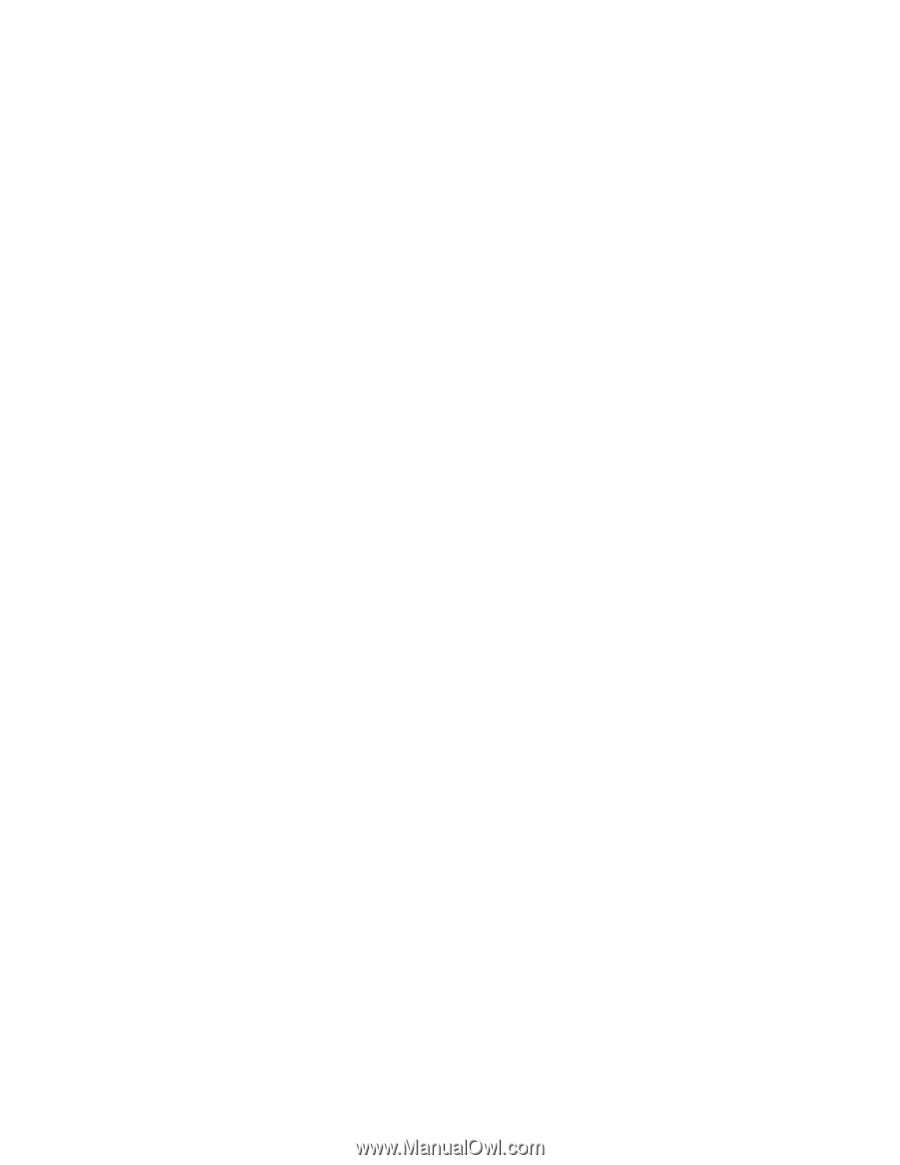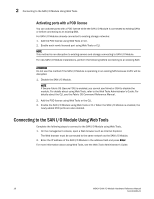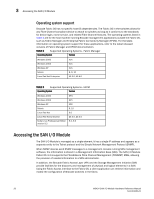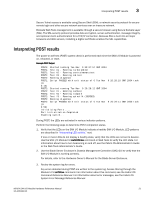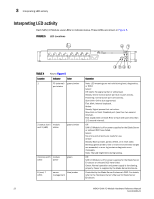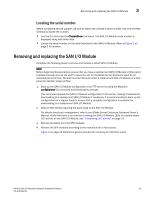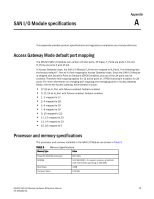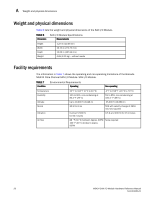Dell PowerEdge M520 Brocade M5424 Blade Server SAN I/O Module Hardware Referen - Page 31
Interpreting POST results
 |
View all Dell PowerEdge M520 manuals
Add to My Manuals
Save this manual to your list of manuals |
Page 31 highlights
Interpreting POST results 3 Secure Telnet access is available using Secure Shell (SSH), a network security protocol for secure remote login and other secure network services over an insecure network. Brocade Web Tools management is available through a secure browser using Secure Sockets Layer (SSL). The SSL security protocol provides data encryption, server authentication, message integrity, and optional client authentication for a TCP/IP connection. Because SSL is built into all major browsers and Web servers, installing a digital certificate enables the SSL capabilities. Interpreting POST results The power-on self test (POST) system check is performed each time the SAN I/O Module is powered on, rebooted, or reset. Example POST Output POST1: Started running Tue Nov 9 20:27:57 GMT 2004 POST1: Test #1 - Running turboramtest POST1: Test #2 - Running centralmemorytest POST1: Test #3 - Running cmitest POST2: Running diagshow POST1: Script PASSED with exit status of 0 Tue Nov 9 20:28:10 GMT 2004 took (0: 0:13) POST2: Started running Tue Nov 9 20:28:12 GMT 2004 POST2: Test #1 - Running camtest POST2: Test #2 - Running txdpath POST2: Test #3 - Running spinsilk (SERDES) POST2: Running diagshow POST2: Script PASSED with exit status of 0 Tue Nov 9 20:29:11 GMT 2006 took (0: 0:59) Initializing Ports .... Port Initialization Completed Enabling switch... During POST, the LEDs are activated in various indicator patterns. Perform the following steps to determine POST completion status. 1. Verify that the LEDs on the SAN I/O Module indicate a healthy SAN I/O Module. LED patterns are described in "Interpreting LED activity," next. If one or more LEDs do not display a healthy state, verify that the LEDs are not set to beacon. Use the SAN I/O Module CLI switchShow command or Web Tools to verify the LED state. For information about how to turn beaconing on and off, see the Fabric OS Administrator's Guide or the Web Tools Administrator's Guide. 2. Use the Blade Server Enclosure's Chassis Management Controller (CMC) GUI to verify that the SAN I/O Module is working correctly. For details, refer to the Hardware Owner's Manual for the Blade Server Enclosure. 3. Review the system log for errors. Any errors detected during POST are written to the system log. Access this log through the Module's CLI errShow command. For information about this command, see the Fabric OS Command Reference Manual. For information about error messages, see the Fabric OS System Error Message Reference Manual. M5424 SAN I/O Module Hardware Reference Manual 21 53-1001082-01