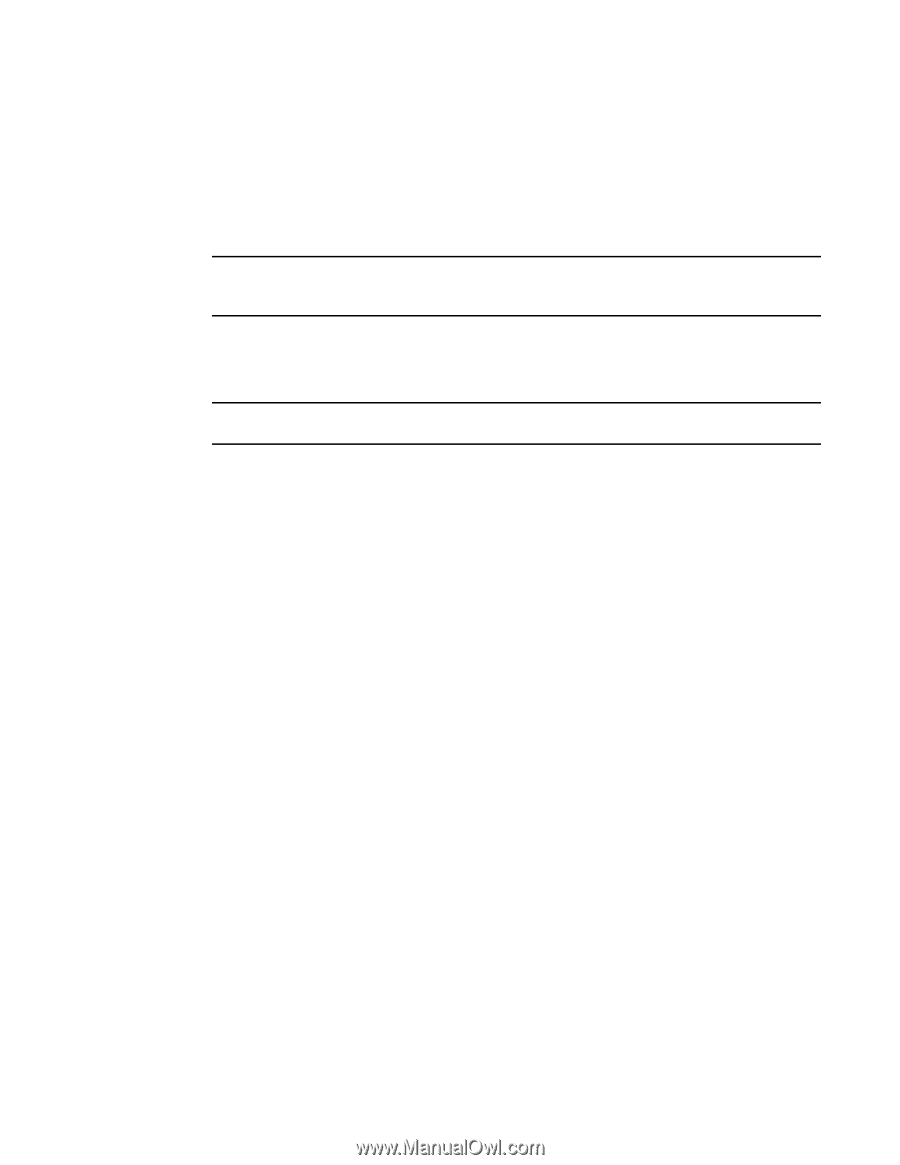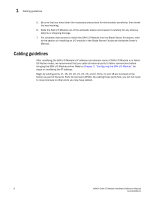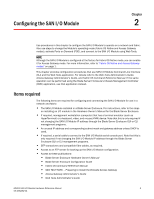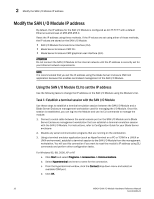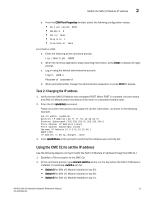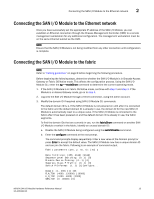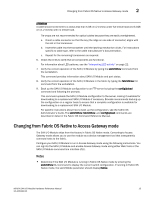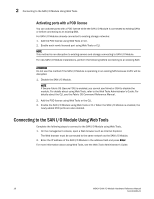Dell PowerEdge M520 Brocade M5424 Blade Server SAN I/O Module Hardware Referen - Page 23
Connecting the SAN I/O Module to the Ethernet network, Connecting the SAN I/O Module to the fabric
 |
View all Dell PowerEdge M520 manuals
Add to My Manuals
Save this manual to your list of manuals |
Page 23 highlights
Connecting the SAN I/O Module to the Ethernet network 2 Connecting the SAN I/O Module to the Ethernet network Once you have successfully set the appropriate IP address of the SAN I/O Module, you can establish an Ethernet connection through the Chassis Management Controller (CMC) to a remote management workstation for any additional configuration. The management workstation must be on the same Ethernet subnet as the CMC. NOTE Ensure that the SAN I/O Module is not being modified from any other connection until configuration is complete. Connecting the SAN I/O Module to the fabric NOTE Refer to "Cabling guidelines" on page 8 before beginning the following procedure. Before beginning the following steps, determine whether the SAN I/O Module is in Brocade Access Gateway or Fabric OS Native mode. This affects the configuration process. Using the SAN I/O Module CLI, enter the ag --modeShow command to determine the current operating mode. 1. If the SAN I/O Module is in Fabric OS Native mode, continue with step 2 and step 3. If the Module is in Access Gateway mode, go on to step 4. 2. Log onto the SAN I/O Module through a Telnet connection, using the admin account. 3. Modify the domain ID if required using SAN I/O Module CLI commands. The default domain ID is 1. If the SAN I/O Module is not powered on until after it is connected to the fabric and the default domain ID is already in use, the domain ID for the new SAN I/O Module is automatically reset to a unique value. If the SAN I/O Module is connected to the fabric after it has been powered on and the default domain ID is already in use, the fabric segments. To find the domain IDs that are currently in use, run the fabricShow command on another SAN I/O Module or switch in the fabric. Identify an unused domain ID: a. Disable the SAN I/O Module being configured using the switchDisable command. b. Enter the configure command at the root prompt. The command prompts display sequentially. Enter a new value at the Domain prompt or press Enter to accept the default value. The SAN I/O Module now has a unique domain ID and can join the fabric. Following is an example of command output. Fabric parameters (yes, y, no, n): [no] y Data field size: (256..2112) [2112] Sequence Level Switching: (0..1) [0] Disable Device Probing: (0..1) [0] Suppress Class F Traffic: (0..1) [0] Switch PID Format: (1..2) [1]Configure... Domain: (1..239) [1] 155 R_A_TOV: (4000..120000) [10000] E_D_TOV: (1000..5000) [2000] WAN_TOV: (0..30000) [0] M5424 SAN I/O Module Hardware Reference Manual 13 53-1001082-01