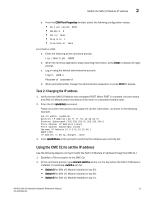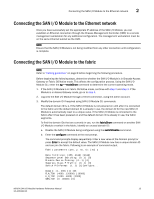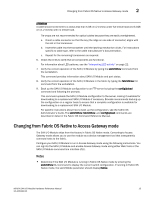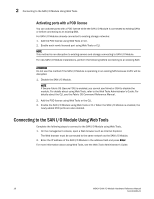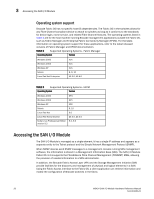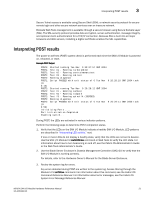Dell PowerEdge M520 Brocade M5424 Blade Server SAN I/O Module Hardware Referen - Page 26
Web Tools, Command Line Interface
 |
View all Dell PowerEdge M520 manuals
Add to My Manuals
Save this manual to your list of manuals |
Page 26 highlights
2 Changing from Fabric OS Native to Access Gateway mode • Enabling Access Gateway mode is a disruptive process because the switch is disabled and rebooted.Once you enable the SAN I/O Module in Access Gateway mode, only a limited subset of Fabric OS commands are available and all fabric-related service requests are forwarded to the fabric switches. See the Access Gateway Administrator's Guide for more information. • When you enable Access Gateway mode some fabric information is erased, such as the zone and security databases. To recover the information save the switch configuration before enabling Access Gateway mode. Web Tools Complete the following steps to enable Access Gateway mode using Web Tools. 1. From the management console, open a Web browser. 2. Enter the IP address of the SAN I/O Module into the Address field of the Web browser. See the Web Tools Administrator's Guide for more information on using Web Tools. 3. Log into Web Tools using the default administrative account. Login: admin Password: password 4. From the Fabric Tree, select the SAN I/O Module. The selected SAN I/O Module appears in the Switch View. 5. Click the Switch Admin button in the WebTools Manage taskbox. The Switch Administration window opens. NOTE You should save the configuration file if you are converting an SAN I/O Module to Access Gateway mode. To save your current configuration, click the Show Advanced Mode button in the top right-hand corner of the Switch Administration window. Select the Configure tab, then select the Upload/Download tab. Enter the relevant information to upload the configuration file. 6. From the Switch Status section, click Disable. 7. From the Access Gateway Mode section, click Enable. 8. Click Apply. 9. When prompted, click Yes to restart the SAN I/O Module in Access Gateway mode. The current Web Tools session closes; relaunch Web Tools after the SAN I/O Module reboots. Command Line Interface Complete the following steps to enable Access Gateway mode using the CLI. 1. Log in using the default administrative account. Login: admin Password: password 2. Enter the following command to disable SAN I/O Module. switchDisable 16 M5424 SAN I/O Module Hardware Reference Manual 53-1001082-01