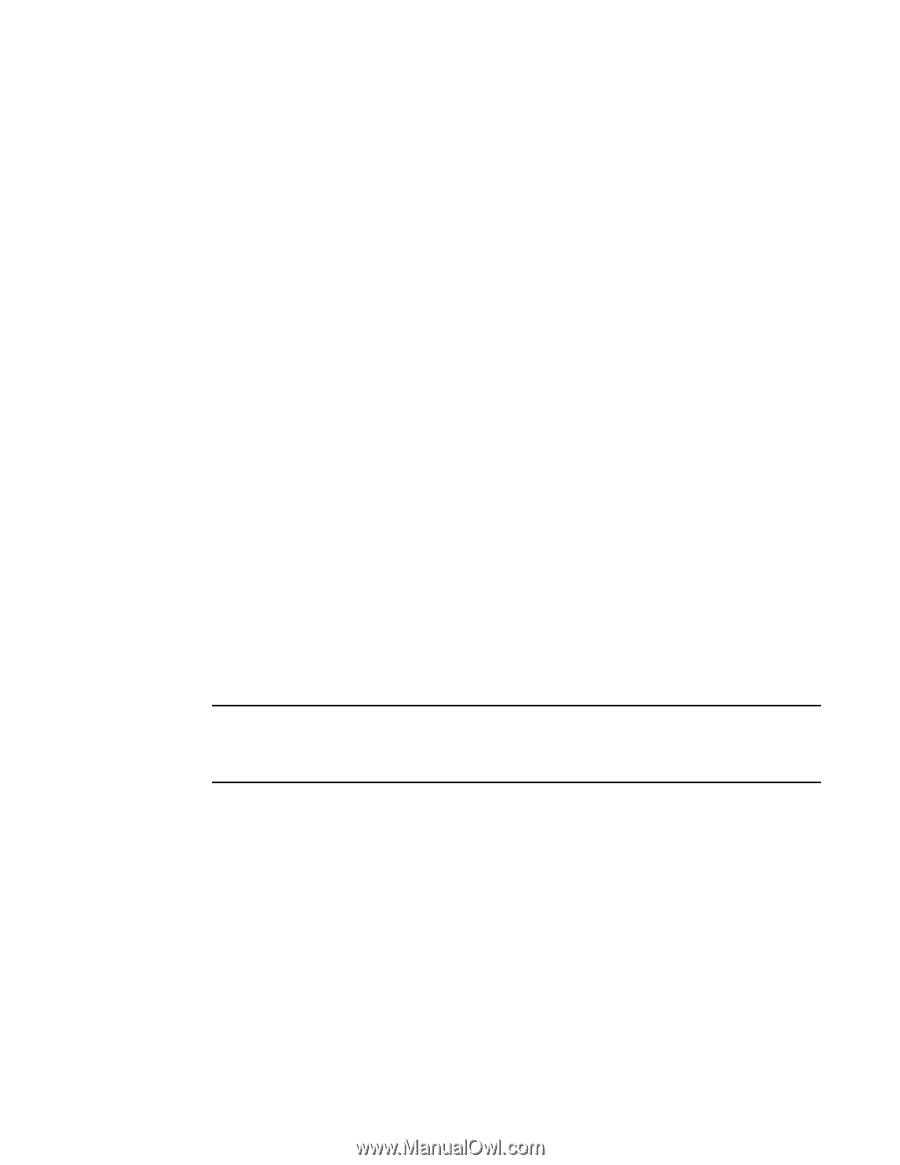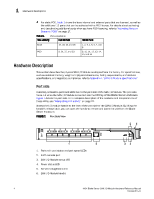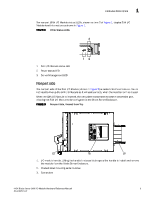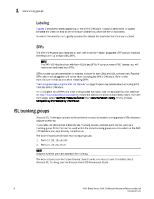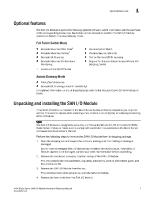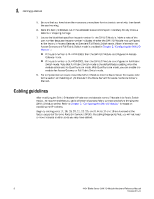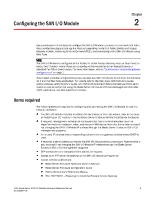Dell PowerEdge M520 Brocade 4424 Blade Server SAN I/O Module Hardware Referenc - Page 17
Dell PowerEdge M520 Manual
 |
View all Dell PowerEdge M520 manuals
Add to My Manuals
Save this manual to your list of manuals |
Page 17 highlights
Optional features 1 Optional features The SAN I/O Module supports the following optional software, which is activated with the purchase of the corresponding license key. Applicable options depend on whether the SAN I/O Module operates in Switch or Access Gateway mode. Full Fabric Switch Mode 1. Brocade Advanced Web Tools1 Brocade Advanced Zoning1 Brocade ISL Trunking Brocade Advanced Performance Monitoring included with the SAN I/O Module Brocade Fabric Watch Brocade Secure Fabric OS Port on Demand (POD) licensing Support for Brocade Fabric Access API and API Scripting Toolkit Access Gateway Mode • Fabric/Switch License • Brocade ISL Trunking (check for availability) For detailed information on any of these features, refer to the Brocade Fabric OS Administrator's Guide. Unpacking and installing the SAN I/O Module If the SAN I/O Module is installed in the Blade Server Enclosure that is shipped to you, skip this section. This section applies when installing a new module in an empty bay or replacing an existing SAN I/O Module. NOTE The SAN I/O Module is designed to work only in I/O bays B1/B2 and C1/C2 of the Dell M1000e Blade Server Enclosure. Make sure to comply with installation requirements in the Blade Server Enclosure Hardware Owner's Manual. Perform the following steps to remove the SAN I/O Module from its shipping package. 1. Open the shipping box and inspect the contents, making sure that nothing is missing or damaged. Do not insert a damaged SAN I/O Module into the Blade Server Enclosure. If the SAN I/O Module appears to be damaged, contact your sales representative before proceeding. 2. Remove the cardboard accessory tray from on top of the SAN I/O Module. This tray contains the documentation, regulatory statements, product information guide, and Documentation CD. 3. Remove the SAN I/O Module from the box. The protective foam ends will slide out with the SAN I/O Module. 4. Remove the foam ends from the SAN I/O Module. 4424 Blade Server SAN I/O Module Hardware Reference Manual 53-0000571-01 7