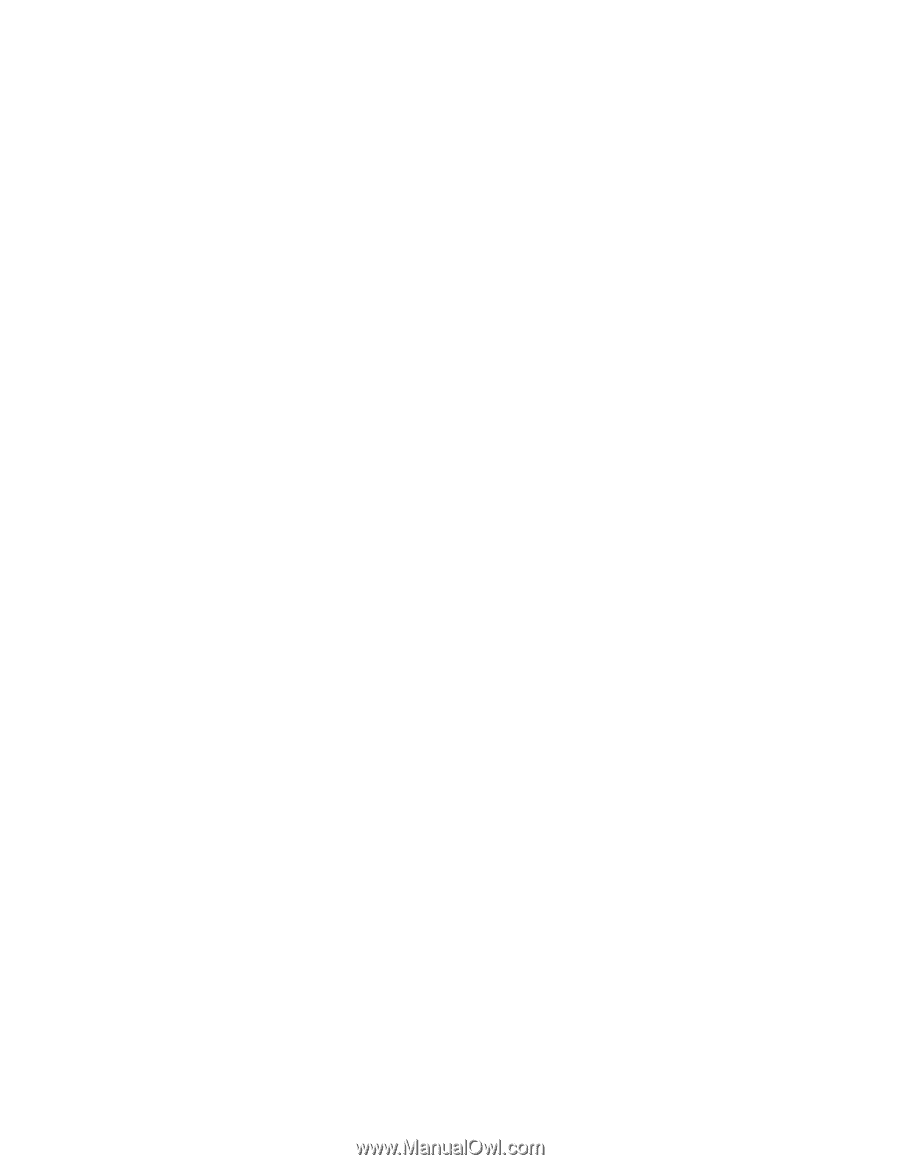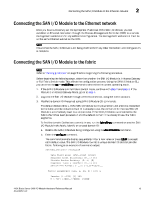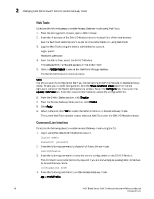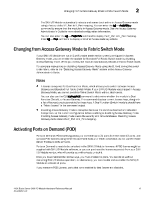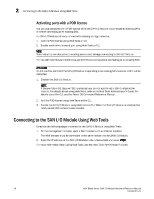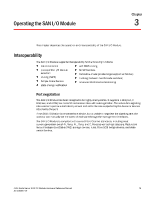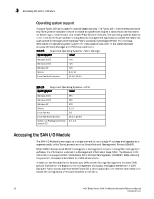Dell PowerEdge M520 Brocade 4424 Blade Server SAN I/O Module Hardware Referenc - Page 25
Dell PowerEdge M520 Manual
 |
View all Dell PowerEdge M520 manuals
Add to My Manuals
Save this manual to your list of manuals |
Page 25 highlights
Changing from Fabric Switch mode to Access Gateway mode 2 Tie wraps are not recommended for optical cables because they are easily overtightened. a. b. c. Orient a cable connector so that the key (the ridge on one side of connector) aligns with the slot in the transceiver. Insert the cable into the transceiver until the latching mechanism clicks. For instructions specific to cable type, refer to the cable manufacturer's documentation. Repeat for the remaining transceivers as required. 6. Check the LEDs to verify that all components are functional. For information about LED patterns, see the "Interpreting LED activity" on page 22. 7. Verify the correct operation of the SAN I/O Module by typing the switchShow command from the workstation. This command provides information about SAN I/O Module and port status. 8. Verify the correct operation of the SAN I/O Module in the fabric by typing the fabricShow CLI command from the workstation. 9. Back up the SAN I/O Module configuration to an FTP server by typing the configUpload command and following the prompts. This command uploads the SAN I/O Module configuration to the server, making it available for downloading to a replacement SAN I/O Module if necessary. Brocade recommends backing up the configuration on a regular basis to ensure that a complete configuration is available for downloading to a replacement SAN I/O Module. For specific instructions about how to back up the configuration, see the Fabric OS Administrator's Guide. The switchShow, fabricShow, and configUpload commands are described in detail in the Fabric OS Command Reference Manual. Changing from Fabric Switch mode to Access Gateway mode If your SAN I/O Module can run in Dual Function mode and is currently configured in Standard Full Fabric Switch mode you can enable Access Gateway mode using the following instructions. You can log into the SAN I/O Module and enable Access Gateway mode using either Web Tools or the SAN I/O Module command line interface (CLI). Notes • The module ships from the factory in either Access Gateway or Dual Function mode. In Dual Function mode, you can configure the module for either Access Gateway Mode or Full Fabric Switch mode without an additional license. The module is enabled for Full Fabric Switch mode as the default. If the module comes configured in Access Gateway mode, you will need an upgrade license to change to Dual Function mode. • Enabling Access Gateway mode is a disruptive process because the switch is disabled and rebooted.Once you enable the SAN I/O Module in Access Gateway mode, only a limited subset of Fabric OS commands are available and all fabric-related service requests are forwarded to the fabric switches. See the Access Gateway Administrator's Guide for more information. • When you enable Access Gateway mode some fabric information is erased, such as the zone and security databases. To recover the information save the switch configuration before enabling Access Gateway mode. 4424 Blade Server SAN I/O Module Hardware Reference Manual 53-0000571-01 15