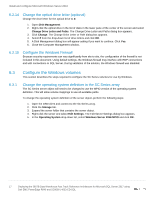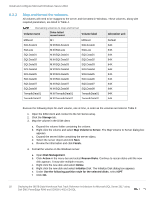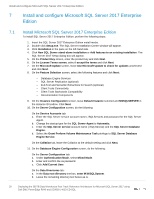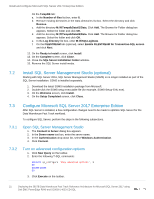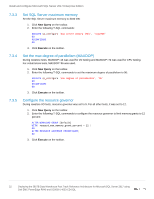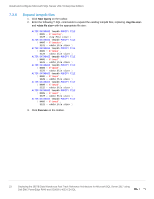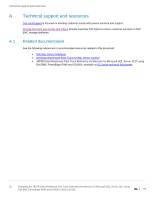Dell PowerEdge R940 Deploying the 385TB Data Warehouse Fast Track Reference Ar - Page 22
Set SQL Server maximum memory, 7.3.4 Set the max degree of parallelism (MAXDOP)
 |
View all Dell PowerEdge R940 manuals
Add to My Manuals
Save this manual to your list of manuals |
Page 22 highlights
Install and configure Microsoft SQL Server 2017 Enterprise Edition 7.3.3 Set SQL Server maximum memory Set the SQL Server maximum memory to 3040 GB: 1. Click New Query on the toolbar. 2. Enter the following T-SQL commands: EXECUTE sp_configure 'max server memory (MB)', '3112960' GO RECONFIGURE GO 3. Click Execute on the toolbar. 7.3.4 Set the max degree of parallelism (MAXDOP) During rowstore tests, MAXDOP=16 was used for I/O testing and MAXDOP=72 was used for CPU testing. For columnstore tests, MAXDOP=96 was used. 1. Click New Query on the toolbar. 2. Enter the following T-SQL commands to set the maximum degree of parallelism to 96: EXECUTE sp_configure 'max degree of parallelism', '96' GO RECONFIGURE GO 3. Click Execute on the toolbar. 7.3.5 Configure the resource governor During rowstore I/O tests, resource governor was set to 5. For all other tests, it was set to 12. 1. Click New Query on the toolbar. 2. Enter the following T-SQL commands to configure the resource governor to limit memory grants to 12 percent: ALTER WORKLOAD GROUP [default] WITH( request_max_memory_grant_percent = 12 ) GO ALTER RESOURCE GOVERNOR RECONFIGURE; GO 3. Click Execute on the toolbar. 22 Deploying the 385TB Data Warehouse Fast Track Reference Architecture for Microsoft SQL Server 2017 using Dell EMC PowerEdge R940 and SC9000 | 4033-CD-SQL