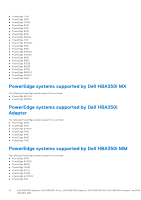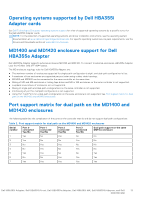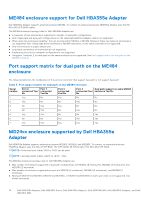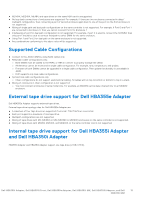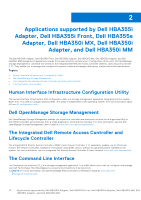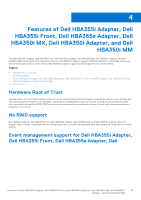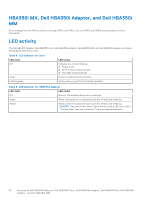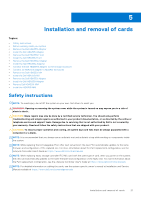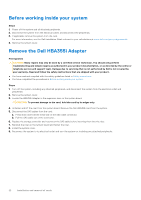Dell PowerEdge R960 Host Bus Adapter Users Guide HBA 355 and 350 Series - Page 17
Multipath support on Dell HBA355e Adapter, Dell HBA multipathing using HII, Dell HBA multipathing
 |
View all Dell PowerEdge R960 manuals
Add to My Manuals
Save this manual to your list of manuals |
Page 17 highlights
3 Multipath support on Dell HBA355e Adapter When set up for multipath systems, the HBA355e Adapter controllers may access physical drives through multiple paths to provide path redundancy and load balance to the drives. However, the controller does not manage these paths; this function is controlled by the multipath layer in the host operating system. As a result, in a multipath configuration, each separate path to a drive is treated as an independent drive and a single drive may be presented in the operating system as multiple drives. To avoid complications from having multiple paths to a drive, path management software is necessary to map these multiple paths to the same single drive. This chapter covers multipath management options for different operating systems and management interfaces. Topics: • Dell HBA multipathing using HII • Dell HBA multipathing using Windows • Dell HBA multipathing using iDRAC • Dell HBA multipathing using Linux • Dell HBA multipathing using VMware Dell HBA multipathing using HII The Dell HBA355e Adapter controller does not map multiple paths together in HII. Under Device Configuration, select the HBA controller. Under Physical Disk Management > View Physical Disk Properties, select the physical disk to determine whether it has multiple paths. For more information, see Device properties. Dell HBA multipathing using Windows About this task To enable Multipath I/O (MPIO) for Windows Server 2016 and Windows Server 2019: Steps 1. Open the Server Manager. 2. Under Manage, select Add Roles and Features. 3. Follow the steps in the Add Roles and Features Wizard until you reach the Features step. Then, select the Multipath I/O feature for installation. 4. Complete the steps in the Add Roles and Features Wizard to complete the installation. 5. In the Server Manager, select Tools > MPIO. 6. Under the Discover Multipaths tab, select the Add support for SAS devices option and select OK. Restart the system. 7. To check that MPIO is enabled and manage the HBA Drives, open Device Manager and select Disk Drives. Drives that are accessible are now listed as a Multipath Disk Device. 8. Right-click a multipath disk and select Properties. 9. Click MPIO. You can set MPIO policies and check whether both the paths to the drive are active. If configured properly, both the paths display Active/Optimised under the This device has the following paths section. If only one path is listed, check the system storage assignment and hardware configuration. Multipath support on Dell HBA355e Adapter 17