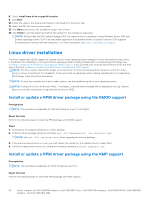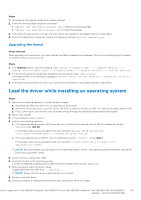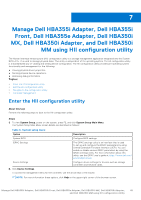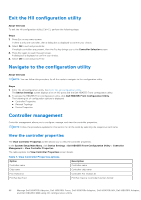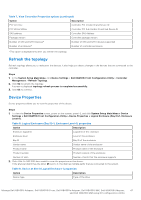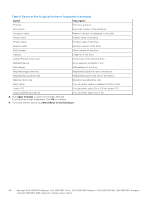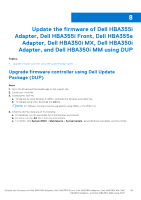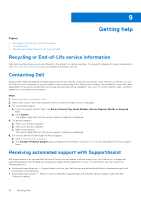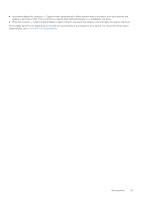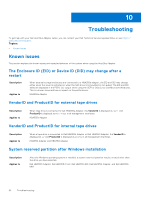Dell PowerEdge R960 Host Bus Adapter Users Guide HBA 355 and 350 Series - Page 47
Refresh the topology, Device Properties, Table 8. Logical Enclosure Bay ID=1
 |
View all Dell PowerEdge R960 manuals
Add to My Manuals
Save this manual to your list of manuals |
Page 47 highlights
Table 7. View Controller Properties options (continued) Option Description PCI Ven: Dev Controller PCI Vendor ID and Device ID PCI SSVen:SSDev Controller PCI Sub Vendor ID and Sub Device ID SAS address Controller SAS Address Package version Controller package version Number of SAS and SATA Devices* Number of SAS and SATA devices supported Number of enclosures* Number of controller enclosures *This option is displayed only after you refresh the topology. Refresh the topology Refresh topology allows you to rediscover the devices. It also helps you detect changes in the devices that are connected to the controller. Steps 1. In the System Setup Main Menu, click Device Settings > Dell HBA355i Front Configuration Utility > Controller Management > Refresh Topology. 2. Click Ok to refresh the topology. A screen is displayed topology refresh process is completed successfully. 3. Click Ok to continue. Device Properties Device properties allows you to view the properties of the device. Steps 1. To view the Device Properties screen, power on the system, press F2, and click System Setup Main Menu > Device Settings > Dell HBA355i Front Configuration Utility > Device Properties > Logical Enclosure (Bay ID=1, Enclosure Level=1). Table 8. Logical Enclosure (Bay ID=1, Enclosure Level=1) properties Option Description Enclosure logical ID Logical ID of the enclosure Enclosure level Level of the enclosure Bay ID Bay ID of the enclosure Vendor name Vendor name of the enclosure Product name Product name of the enclosure Product revision Product revision of the enclosure Number of slots Number of slots that the enclosure supports 2. Click SAS SSD drive model to view the properties on this device. If the physical disk ID has the letter M next to it, the disk has multiple paths that are connected to the system. Table 9. Device at Slot 0 Logical Enclosure 1 properties Option Description Device type Type of the drive Manage Dell HBA355i Adapter, Dell HBA355i Front, Dell HBA355e Adapter, Dell HBA350i MX, Dell HBA350i Adapter, 47 and Dell HBA350i MM using HII configuration utility