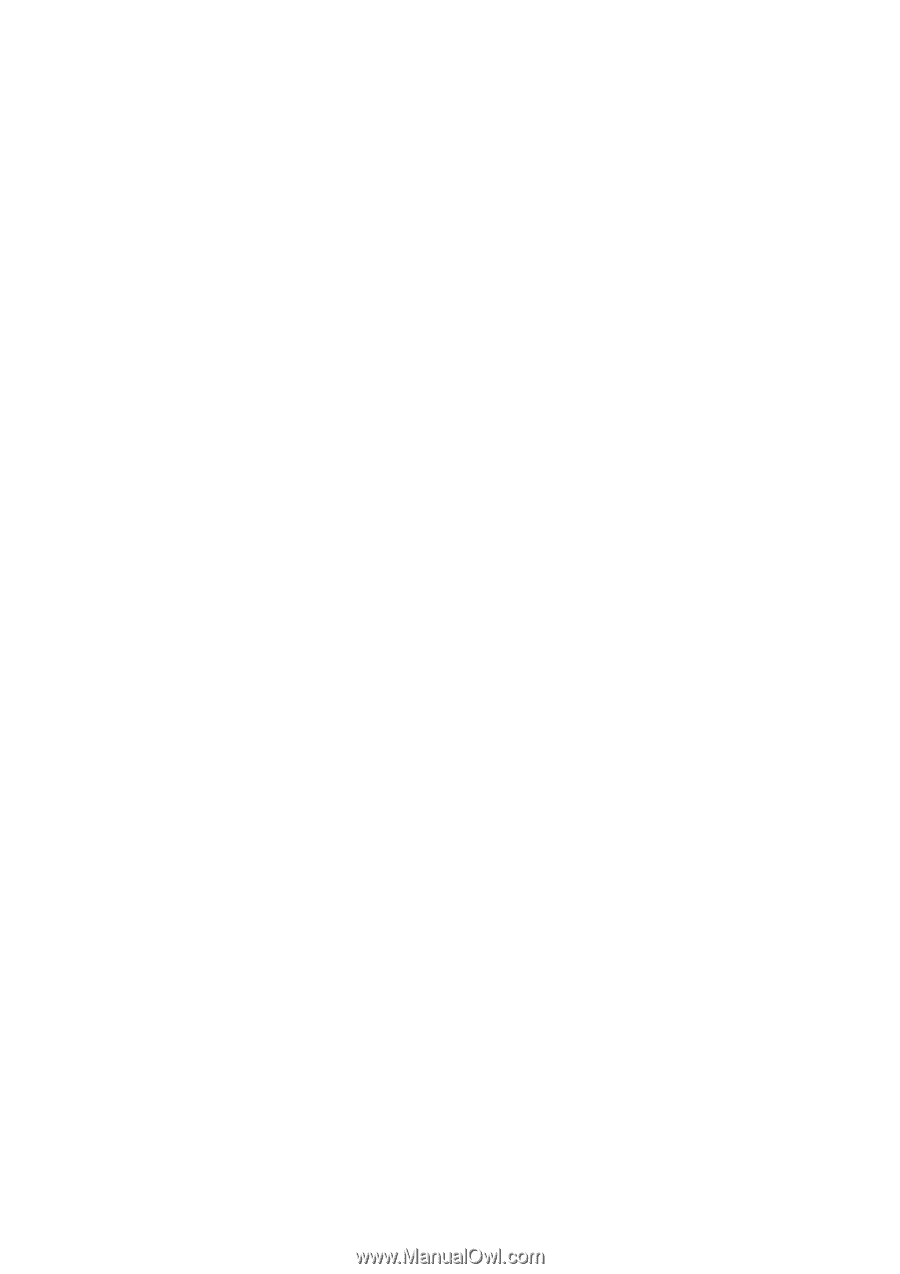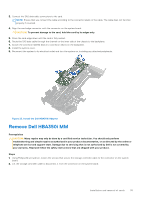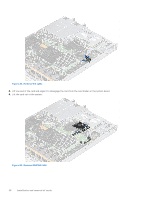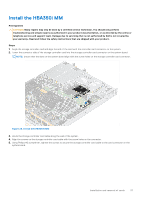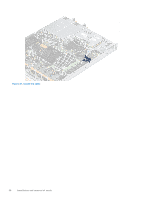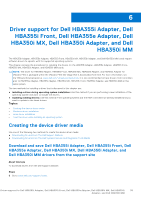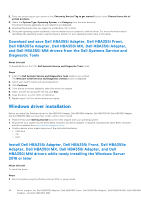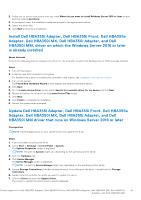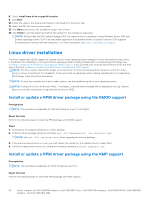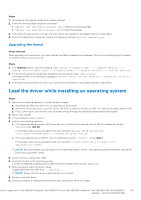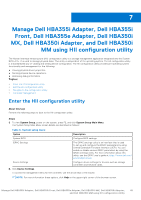Dell PowerEdge R960 Host Bus Adapter Users Guide HBA 355 and 350 Series - Page 40
Download and save Dell HBA355i Adapter, Dell HBA355i Front, Dell HBA355e Adapter, Dell HBA350i MX
 |
View all Dell PowerEdge R960 manuals
Add to My Manuals
Save this manual to your list of manuals |
Page 40 highlights
2. Enter the service tag of your system in the Choose by Service Tag to get started field or select Choose from a list of all Dell products. 3. Select the System Type, Operating System, and Category from the drop-down list. The drivers that are applicable to your selection are displayed. 4. Download the drivers that you require to a USB drive, CD, or DVD. 5. During the operating system installation, use the media that you created to load the driver. For more information about reinstalling the operating system, see the relevant section for your operating system later in this guide. Download and save Dell HBA355i Adapter, Dell HBA355i Front, Dell HBA355e Adapter, Dell HBA350i MX, Dell HBA350i Adapter, and Dell HBA350i MM drivers from the Dell Systems Service and Diagnostic Tools About this task To download drivers from the Dell Systems Service and Diagnostic Tools media: Steps 1. Insert the Dell Systems Service and Diagnostics Tools media in your system. The Welcome to Dell Service and Diagnostic Utilities screen is displayed. 2. Select your system model and operating system. 3. Click Continue. 4. From the list of drivers displayed, select the driver you require. 5. Select the self-extracting ZIP file and click Run. 6. Copy the driver to a CD, DVD, or USB drive. 7. Repeat steps 1 to 6 for all the drivers you require. Windows driver installation Before you install the Windows driver for Dell HBA355i Adapter, Dell HBA355e Adapter, Dell HBA350i MX,Dell HBA350i Adapter, and Dell HBA350i MM you must first create a device driver media. ● Read the Microsoft Getting Started document that shipped with your operating system. ● Ensure that your system has the latest BIOS, firmware, and driver updates. If required, download the latest BIOS, firmware, and driver updates from www.dell.com/support/home. ● Create a device driver media using one of the methods listed below: ○ USB drive ○ CD ○ DVD Install Dell HBA355i Adapter, Dell HBA355i Front, Dell HBA355e Adapter, Dell HBA350i MX, Dell HBA350i Adapter, and Dell HBA350i MM drivers while newly installing the Windows Server 2016 or later About this task To install the driver: Steps 1. Boot the system using the Windows Server 2016, or newer media. 40 Driver support for Dell HBA355i Adapter, Dell HBA355i Front, Dell HBA355e Adapter, Dell HBA350i MX, Dell HBA350i Adapter, and Dell HBA350i MM