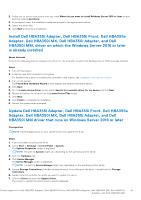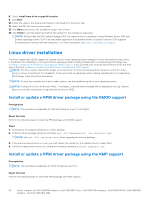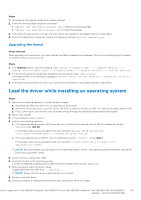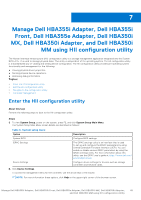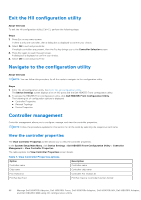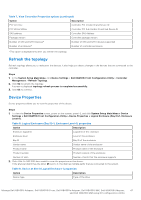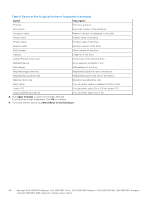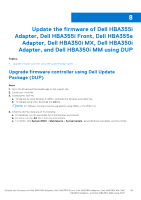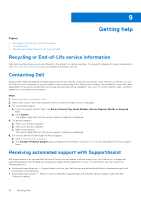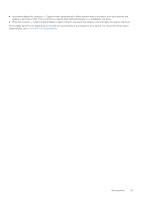Dell PowerEdge R960 Host Bus Adapter Users Guide HBA 355 and 350 Series - Page 46
Exit the HII configuration utility, Controller management, View the controller properties
 |
View all Dell PowerEdge R960 manuals
Add to My Manuals
Save this manual to your list of manuals |
Page 46 highlights
Exit the HII configuration utility About this task To exit the HII configuration utility (Ctrl+C), perform the following steps: Steps 1. Press Esc on any menu screen. If there is only one controller, then a dialog box is displayed to confirm your choice. 2. Select OK to exit and press Enter. If multiple controllers are present, then the Esc key brings you to the Controller Selection screen. 3. Press Esc again to reach the exit screen. A dialog box is displayed to confirm your choice. 4. Select OK to exit and press Enter. Navigate to the configuration utility About this task NOTE: You can follow this procedure for all the cards to navigate to the configuration utility. Steps 1. Enter the HII configuration utility. See Enter the HII configuration utility. The Device Settings screen displays a list of NIC ports and the Dell HBA355i Front configuration utility. 2. To access the HBA355i Front configuration utility, click Dell HBA355i Front Configuration Utility. The following list of configuration options is displayed: ● Controller Properties ● Refresh Topology ● Device Properties Controller management Controller management allows you to configure, manage, and view the controller properties. NOTE: Follow the procedure explained in this section for all the cards by selecting the respective card name. View the controller properties The View Controller Properties screen allows you to view the controller properties. In the System Setup Main Menu, click Device Settings > Dell HBA355i Front Configuration Utility > Controller Management > View Controller Properties The table explains the View Controller Properties screen details: Table 7. View Controller Properties options Option Controller name Description Controller name Chip name Controller chip name PCI revision ID Controller PCI revision ID PCI Bus:Dev:Func PCI Bus: Device: Controller function format 46 Manage Dell HBA355i Adapter, Dell HBA355i Front, Dell HBA355e Adapter, Dell HBA350i MX, Dell HBA350i Adapter, and Dell HBA350i MM using HII configuration utility