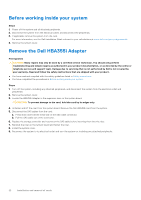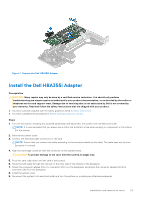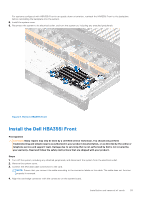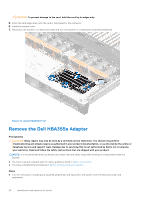Dell PowerEdge R960 Host Bus Adapter Users Guide HBA 355 and 350 Series - Page 27
Install the Dell HBA355e Adapter
 |
View all Dell PowerEdge R960 manuals
Add to My Manuals
Save this manual to your list of manuals |
Page 27 highlights
NOTE: For more information about power supply units (PSUs), see the owner's manual of your system www.dell.com/ poweredgemanuals. 2. Disconnect the system from the network. 3. Remove the cover of the system. 4. Locate the PCIe slot. NOTE: To prevent damage to the controller card, hold the card by its edges only. 5. Remove the screws on the bracket, if any, or use the retention clips of the system to remove the controller on the system. 6. Remove the connector that attaches the HBA355e Adapter to the system board. 7. If applicable, replace the storage controller card and connect the cable. 8. Install the system cover. 9. Reconnect the power cables and network cables. Figure 11. Remove the HBA355e Adapter Install the Dell HBA355e Adapter Prerequisites CAUTION: Many repairs may only be done by a certified service technician. You should only perform troubleshooting and simple repairs as authorized in your product documentation, or as directed by the online or telephone service and support team. Damage due to servicing that is not authorized by Dell is not covered by your warranty. Read and follow the safety instructions that are shipped with your product. ● You have read and complied with the safety guidelines listed in Safety instructions. ● You have completed the procedures in Before working inside your system. Steps 1. Unpack your HBA355e Adapter. 2. Attach the bracket with the card using the screws provided. 3. Turn off the system, including any attached peripherals, and disconnect the system from the electrical outlet. Installation and removal of cards 27