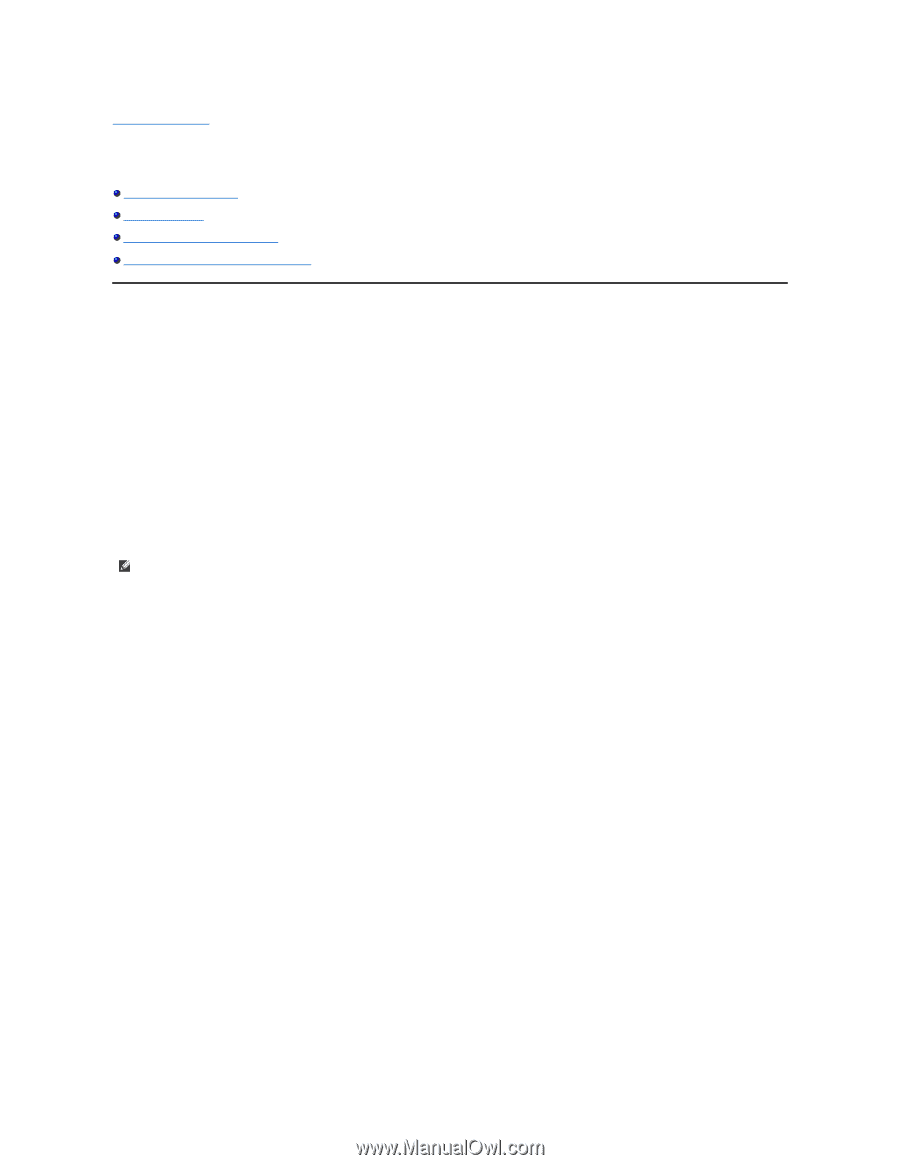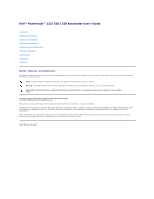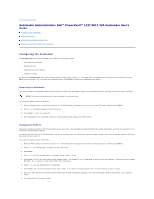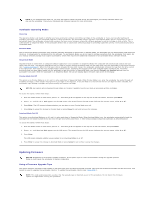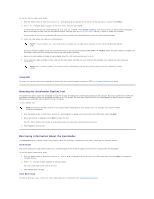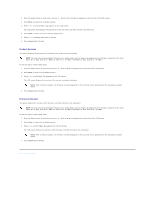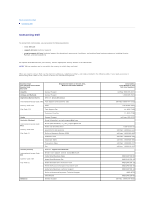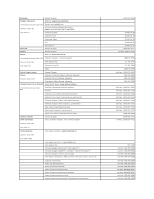Dell PowerVault 122T LTO Dell PowerVault 122T SDLT 320 Autoloader User's Guide - Page 2
Autoloader Administration: Dell™ PowerVault™ 122T SDLT 320 Autoloader User's - 2 autoloader firmware
 |
View all Dell PowerVault 122T LTO manuals
Add to My Manuals
Save this manual to your list of manuals |
Page 2 highlights
Back to Contents Page Autoloader Administration: Dell™ PowerVault™ 122T SDLT 320 Autoloader User's Guide Configuring the Autoloader Updating Firmware Running the Autoloader System Test Retrieving Information About the Autoloader Configuring the Autoloader The Configuration menu options enable you to perform the following tasks: l Resetting the autoloader l Setting SCSI IDs l Autoloader operating modes l Updating firmware To access the Configuration menu from the Home screen or main menu, press + or - until Configuration appears on the top line of the LCD screen. Press Enter, and then press + or - to access the available options. Press Enter to execute the displayed menu option. Resetting the Autoloader This option resets the autoloader robotics and the tape drive within the autoloader, forces a new cartridge inventory, and clears any current error condition. NOTE: This option is primarily used if the autoloader is in an error state. To access this option, follow these steps: 1. From the Home screen or main menu, press + or - until Configuration appears on the top line of the LCD screen, and then press Enter. 2. Press + or - until Reset appears on the LCD screen. 3. Press Enter to reset the autoloader. 4. After initialization, the autoloader returns to normal operation and displays the Home screen. Changing the SCSI ID This option changes the SCSI ID of the autoloader and/or tape drive. The autoloader occupies two SCSI IDs (target addresses), one is for the tape drive, the other is for the autoloader robotics. The default SCSI IDs are (5) for the autoloader, and (6) for the tape drive. You should only need to change the SCSI IDs if there is another device on the SCSI bus using the same SCSI ID. To access this option, follow these steps: 1. From the Home screen or main menu, press + or - until Configuration appears on the top line of the LCD screen, and then press Enter. 2. Press + or - until Change SCSI ID appears on the LCD screen. 3. Press Enter. 4. Press + or - until the desired device is displayed, either Loader or Drive. 5. Press Enter. The LCD will then display either Change Loader ID or Change Drive ID depending on which device was selected. The second line will display New SCSI ID: xx, where xx is the current SCSI ID for that device. 6. Press + or - until the desired SCSI ID is displayed. 7. Press Enter. The LCD screen displays Please Cycle Power. If you need to change the SCSI ID for the other device, go back to step 5. 8. Once both SCSI IDs are set correctly and the Please Cycle Power message is displayed, turn off the autoloader. After a few seconds, turn it back on again. 9. The selected SCSI ID is now in effect.