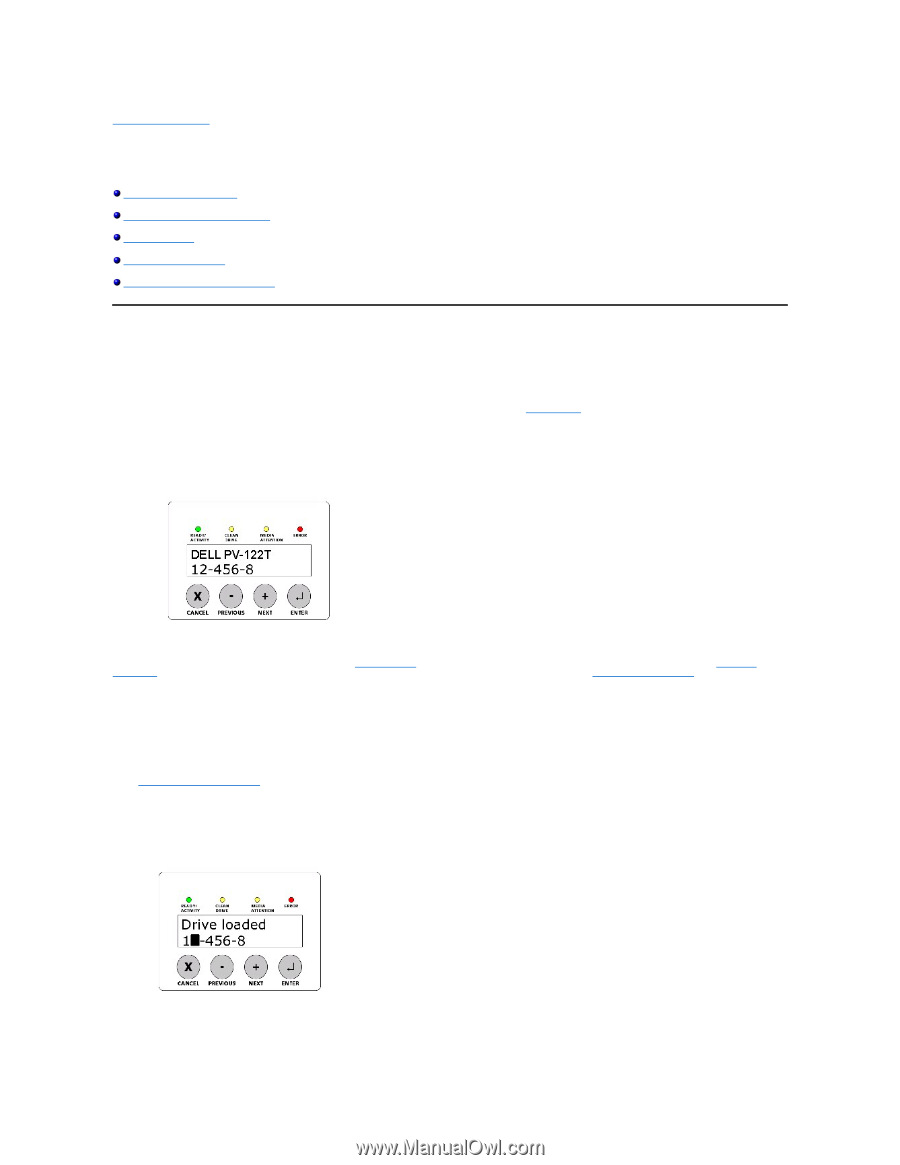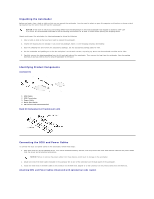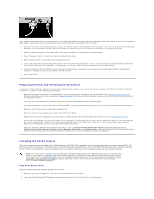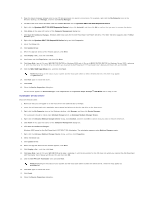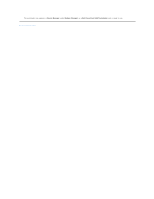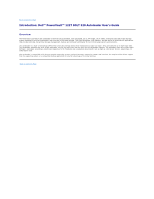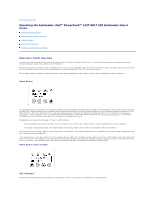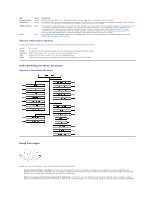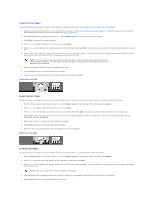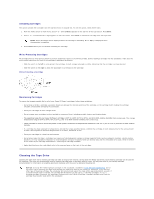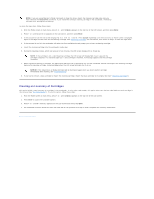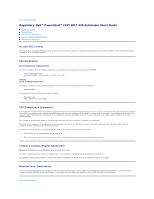Dell PowerVault 122T LTO Dell PowerVault 122T SDLT 320 Autoloader User's Guide - Page 31
Operating the Autoloader: Dell™ PowerVault™ 122T SDLT 320 Autoloader User's
 |
View all Dell PowerVault 122T LTO manuals
Add to My Manuals
Save this manual to your list of manuals |
Page 31 highlights
Back to Contents Page Operating the Autoloader: Dell™ PowerVault™ 122T SDLT 320 Autoloader User's Guide Operator's Panel Overview Understanding the Menu Structure Using Cartridges Cleaning the Tape Drive Creating an Inventory of Cartridges Operator's Panel Overview The Operator's Panel consists of four LEDs, four buttons, and a 2-line by 16-character LCD screen. The Operator's Panel provides everything you need to monitor autoloader status and to control all of its functions. The display defaults to the Home screen. The Home screen consists of the autoloader status on the top line and the current cartridge inventory on the second line. If the tape drive does not have a cartridge loaded, the top line displays DELL PV-122T (see "Home screen"). The cartridge inventory indicates all slots that contain a cartridge by displaying the slot number. Empty slots are indicated by a dash or hyphen (-). Home Screen An exclamation point (!) displayed in the inventory indicates that the autoloader has identified a cartridge in the indicated slot that is either invalid or has had a media error. These conditions can be caused by faulty media, possibly due to a corrupt optical servo signal, or dirty read/write heads in the tape drive. The Media Attention LED is also illuminated in this case (see "LED Indicators"). Exporting the indicated cartridge will clear the error condition (see "Exporting Cartridges"). If these symptoms occur on multiple known good cartridges, consider cleaning the tape drive (see "Cleaning the Tape Drive"). If a particular cartridge causes these symptom repeatedly, that cartridge may be defective or invalid. Occasionally, you may see the message In Transit, which indicates: l An error condition has caused a cartridge to be left between its slot and the drive. Power cycle or reset the autoloader to clear this condition. l A cartridge is unexpectedly found in the Import/Export slot opening. Power cycle or reset the autoloader to clear this condition. You may also see the message SEQ in the lower-right corner of the display. This message indicates that the autoloader is currently running in Sequential mode (see "Autoloader Operating Modes"). If the tape drive has a cartridge loaded, the top line displays Drive loaded. The cartridge currently loaded in the drive is indicated by an alternating black block and the slot number. This display can also indicate that the specified cartridge is being loaded, unloaded, imported, exported, as well as indications of read to, write to, and so on. The autoloader status line indicates the current operation. An example of this display is shown below. Home Screen, Drive Loaded LED Indicators The Operator's Panel includes four LED indicators that provide a variety of information as detailed in the following table: