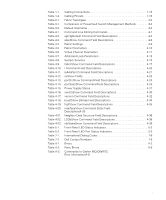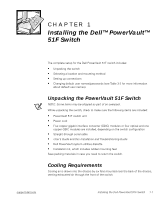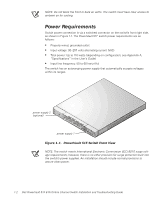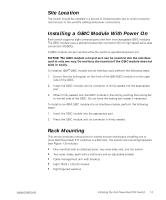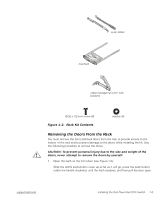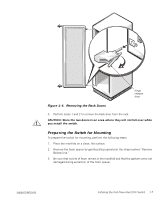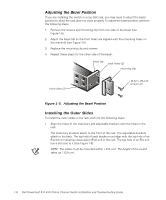Dell PowerVault 51F Dell PowerVault 51F 8-Port Fibre Channel Switch Insta - Page 31
Site Location, Installing a GBIC Module With Power On, Rack Mounting - speed
 |
View all Dell PowerVault 51F manuals
Add to My Manuals
Save this manual to your list of manuals |
Page 31 highlights
Site Location The switch should be installed in a secure or limited access site to control unauthorized access to the switch's cabling and power connections. Installing a GBIC Module With Power On Each switch supports eight universal ports and their interchangeable GBIC modules. The GBIC module uses a standard subscriber connector (SC) or high speed serial data connectors (HSSDC). A GBIC module can be inserted while the switch is operational (power on). NOTICE: The GBIC module is keyed so it can be inserted into the interface card in only one way. Do not force the insertion if the GBIC module does not slide in easily. To install an IBM® GBIC module into an interface card, perform the following steps: 1. Ensure that the locking bar on the front of the IBM GBIC module is to the right side of the GBIC. 2. Insert the GBIC module until its connector is firmly seated into the appropriate port. 3. When firmly seated, lock the GBIC module in the slot by pushing the locking bar to the left side of the GBIC. Do not force the locking bar; reseat if necessary. To install a non-IBM GBIC module into an interface module, perform the following steps: 1. Insert the GBIC module into the appropriate port. 2. Press the GBIC module until its connector is firmly seated. Rack Mounting This section provides instructions for trained service technicians installing one or more Dell PowerVault 51F switches in a Dell rack. The switch rack-mounting hardware (see Figure 1-2) includes: • One manifold with an attached bezel, two inner-slide rails, and the switch • Two outer slides, each with a stationary and an adjustable bracket • Cable-management arm with brackets • Eight 10-32 x 1/2-inch screws • Eight tapered washers support.dell.com Installing the Dell PowerVault 51F Switch 1-3