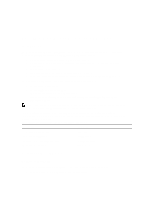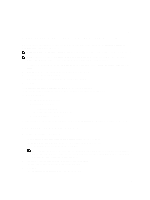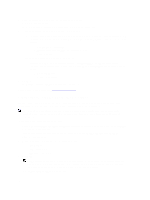Dell PowerVault DL4000 Dell PowerVault DL4000 Backup To Disk Appliance - Power - Page 10
Configuring Hostname And Domain Settings, Con SNMP Settings
 |
View all Dell PowerVault DL4000 manuals
Add to My Manuals
Save this manual to your list of manuals |
Page 10 highlights
5. Select the appropriate internet protocol for the selected interface. You can choose IPv4 or IPv6. The network details are displayed depending on the internet protocol you select. 6. To assign the internet protocol details, do one of the following: - To assign the selected internet protocol details automatically, select Obtain an IPV4 address automatically. - To assign the network connection manually, select Use the following IPv4 address and enter the following details: * IPv4 Address or IPv6 Address * Subnet mask for IPv4 and Subnet prefix length for IPv6 * Default Gateway 7. To assign the DNS server details, do one of the following: - To assign the DNS server address automatically, select Obtain DNS server address automatically. - To assign the DNS server manually, select Use the following DNS server address and enter the following details: * Preferred DNS sever * Alternate DNS server 8. Click Next. The Configure hostname and domain setting page is displayed. For information on NIC teaming, see Teaming Network Adapters. Configuring Hostname And Domain Settings You must assign a hostname for the appliance. It is recommended that you change the host name before starting backups. By default, the hostname is the system name as assigned by the operating system. NOTE: If you plan to change the host name, it is recommended that you change the hostname at this stage. Changing the host name after completing the Appliance Configuration Wizard requires manually performing several steps. To configure the hostname and domain settings: 1. On the Configure hostname and domain setting page, to change the hostname for the appliance, in New hostname enter an appropriate hostname. 2. If you do not want the appliance to join a domain, select No in Do you want this appliance to join a domain? By default, Yes is selected. 3. To join the appliance to a domain, enter the following details: - Domain name - Domain user name - Domain user password 4. Click Next. NOTE: Changing the hostname or the domain requires a reboot. After the reboot, the AppAssure Appliance Configuration wizard is launched automatically. If the appliance is joined to a domain, then after the reboot, you must login as a domain user with administrative privileges on the appliance. The Configure SNMP Settings page is displayed. 10