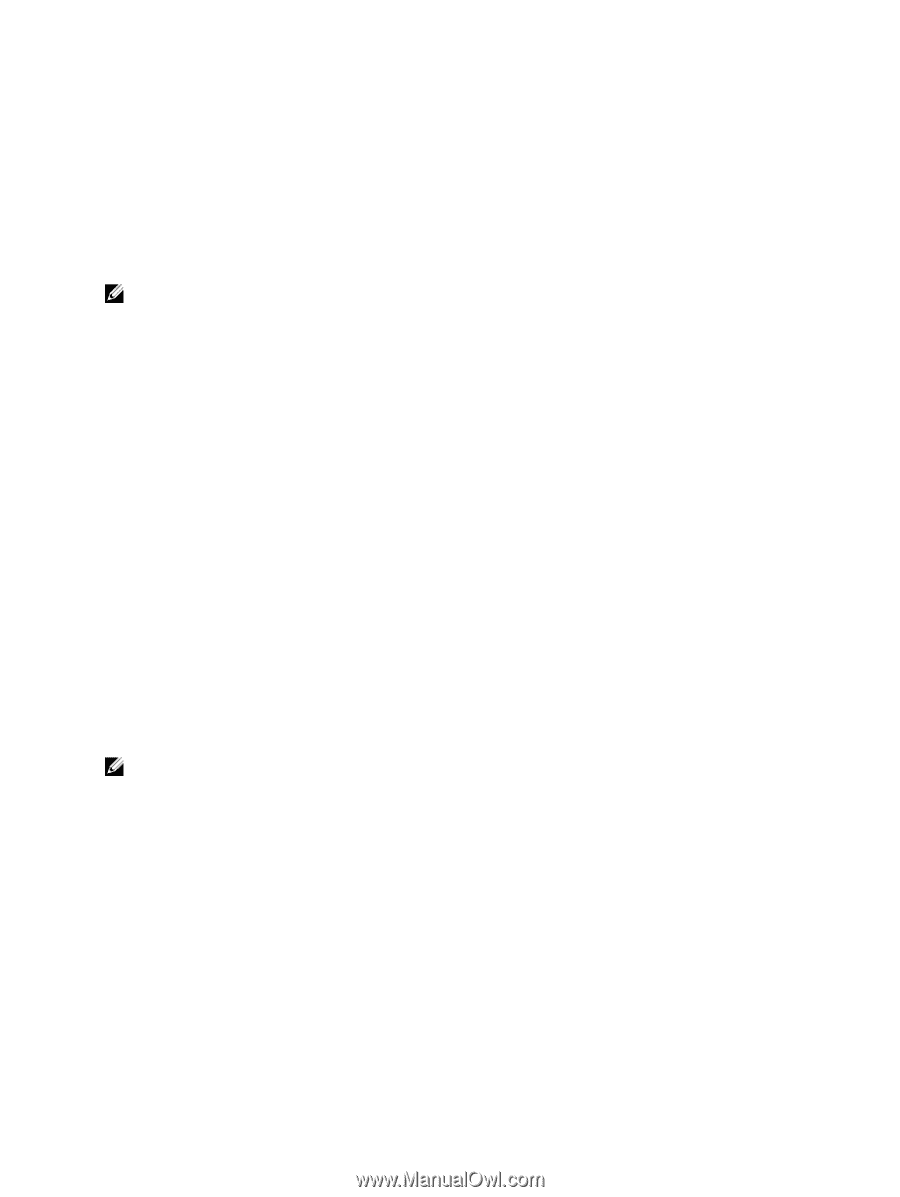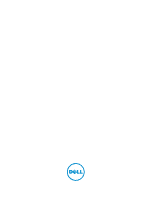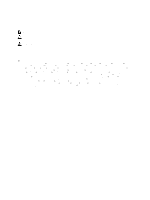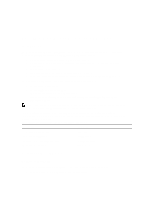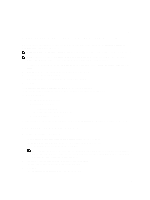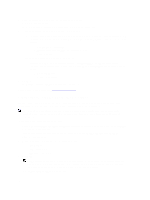Dell PowerVault DL4000 Dell PowerVault DL4000 Backup To Disk Appliance - Power - Page 6
Setting Up The Hardware, Installing The Appliance In A Rack, Cabling The Appliance - backup and recovery appliance
 |
View all Dell PowerVault DL4000 manuals
Add to My Manuals
Save this manual to your list of manuals |
Page 6 highlights
• A static IP address and DNS server IP address, if not provided by the Dynamic Host Configuration Protocol (DHCP) • User name and password with administrator privileges Setting Up The Hardware The appliance ships with a single PowerVault DL4000 system. Before setting up the appliance hardware, see the Getting Started Guide for your PowerVault DL4000 system that shipped with the appliance. Unpack and set up the DL Backup to Disk Appliance hardware. NOTE: The software is pre-installed on the appliance. Any media included with the system must be used only in the event of a system recovery. To set up the DL Backup to Disk Appliance hardware: 1. Rack and cable the PowerVault DL4000 system and storage enclosure(s). 2. Turn on the storage enclosure(s) and then the PowerVault DL4000 system. Installing The Appliance In A Rack If the PowerVault DL4000 system includes a rail kit, locate the Rack Installation Instructions supplied with the rack kit. Follow the instructions to install the rails in the rack unit and to install the PowerVault DL4000 system and the storage enclosure in the rack. Cabling The Appliance Locate the PowerVault DL4000 Getting Started Guide that shipped with the appliance and follow the instructions to attach: • The keyboard, mouse, monitor, power, and network cables to the PowerVault DL4000 system • The power cables Setting The Storage Enclosure Configuration Switch Set the storage mode for the storage enclosure to unified mode as indicated in the following figures. NOTE: The configuration switch must be set before turning on the storage enclosure. Changing the configuration mode after turning on the storage enclosure has no effect on enclosure configuration until the system is power cycled. For more information, see the Dell PowerVault MD1200 Hardware Owner's Manual at dell.com/support/ manuals. 6