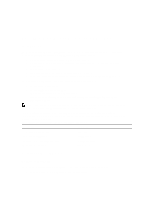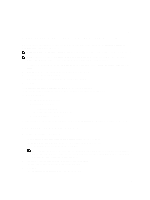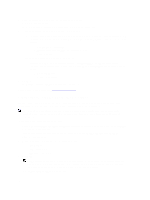Dell PowerVault DL4000 Dell PowerVault DL4000 Backup To Disk Appliance - Power - Page 9
AppAssure Appliance Configuration Wizard, Configuring The Network Interface
 |
View all Dell PowerVault DL4000 manuals
Add to My Manuals
Save this manual to your list of manuals |
Page 9 highlights
2 AppAssure Appliance Configuration Wizard When you turn on the appliance for the first time, after changing the system password, the AppAssure Appliance Configuration wizard runs automatically. NOTE: The AppAssure Appliance Configuration wizard may take up to 30 seconds to appear on the system console. NOTE: Complete all steps of the AppAssure Appliance Configuration wizard before using Microsoft Windows Update. The Windows update service is disabled temporarily during the configuration process. 1. After you turn the system on, the Set Up Windows dialog is displayed, select I accept the license terms and click Start. 2. Click OK on the message that prompts you to change your password. 3. Enter and confirm the new password. A message prompts you confirming that the password is changed. 4. Click OK. The AppAssure Appliance Configuration wizard welcome screen is displayed. The wizard guides you through a series of steps to configure the software on the appliance. The wizard helps you in: • Setting up the network interfaces • Provisioning the storage for: - AppAssure repository - Virtual standby of protected machines • Creating the AppAssure repositories After you complete all the steps on the configuration wizard, the AppAssure 5 Core console launches automatically. Configuring The Network Interface To configure the available network interfaces: 1. On the AppAssure Appliance Configuration Wizard Welcome screen, click Next. The network interfaces page displays the available connected network interfaces. 2. Select the network interfaces that you want to configure. NOTE: The Appliance Configuration wizard configures network interfaces as individual ports (non-teamed). To improve ingest performance, you can create a larger ingest channel by teaming NICs. However, this must be done after the initial configuration of the appliance. 3. If required, connect additional network interfaces and click Refresh. The additional connected network interfaces are displayed. 4. Click Next. The Configure selected network interface page is displayed. 9