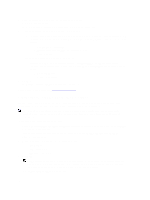Dell PowerVault DL4000 Dell PowerVault DL4000 Backup To Disk Appliance - Power - Page 15
Teaming Network Adapters, Reinstalling Broadcom Advanced Configuration Suite, Creating The NIC Team
 |
View all Dell PowerVault DL4000 manuals
Add to My Manuals
Save this manual to your list of manuals |
Page 15 highlights
Teaming Network Adapters By default, the network adapters (NICs) on the DL4000 Backup to Disk Appliance are not bonded, which affects the performance of the system. It is recommended that you team the NICs to a single interface. Teaming the NICs require: • Reinstalling the Broadcom Advanced Control Suite • Creating the NIC team Reinstalling Broadcom Advanced Configuration Suite To reinstall Broadcom Advanced Configuration Suite: 1. Go to C:\Install\BroadcomAdvanced and double-click setup. The InstallShield Wizard is displayed. 2. Click Next. 3. Click Modify, Add, or Remove. The Custom Setup window is displayed. 4. Click CIM Provider, and then select This feature will be installed on local hard drive. 5. Click BASP, and then select This feature will be installed on local hard drive. 6. Click Next. 7. Click Install. 8. Click Finish. Creating The NIC Team To create NIC teaming: 1. Go to Start → All Programs → Broadcom → Broadcom Advanced Control Suite. 2. In the Broadcom Advanced Control Suite, select Teams → Go to Team View. 3. In the Hosts list on the left side, right-click on the host name of the DL4000 appliance and select Create Team. The Broadcom Teaming Wizard window is displayed. 4. Click Next. 5. Enter a name for the team and click Next. 6. Select the Team Type and click Next. 7. Select an adapter you want to be part of the team, and click Add. 8. Repeat these steps for all other adapters that are a part of the team. 9. When all adapters are selected for the team, click Next. 10. Select a standby NIC if you want a NIC that can be used as the default, if the team fails. 11. Select whether to configure LiveLink, and then click Next. 12. Select Skip Manage VLAN and click Next. 13. Select Commit changes to system and click Finish. 14. Click Yes when warned that the network connection is interrupted. NOTE: The building of the team may take about 5 minutes. 15