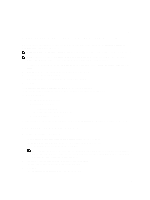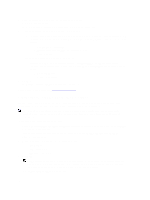Dell PowerVault DL4000 Dell PowerVault DL4000 Backup To Disk Appliance - Power - Page 11
Configuring SNMP Settings, Disk Provisioning, Dell DL4000 User's Guide
 |
View all Dell PowerVault DL4000 manuals
Add to My Manuals
Save this manual to your list of manuals |
Page 11 highlights
Configuring SNMP Settings Simple Network Management Protocol (SNMP) is a commonly used network management protocol that allows SNMPcompatible management functions such as device discovery, monitoring, and event generation. SNMP provides network management of the TCP/IP protocol. To configure SNMP alerts for the appliance: 1. On the Configure SNMP Settings page, select Configure SNMP on this appliance on the Configure SNMP Settings page. NOTE: Deselect Configure SNMP on this appliance if you do not want to set up SNMP details and alerts on the appliance and skip to step 6. 2. In Communities, enter one or more SNMP community names. Use commas to separate multiple community names. 3. In Accept SNMP packets from these hosts, enter the names of hosts with which the appliance can communicate. Separate the host names with commas. Leave this blank to allow communication with all hosts. 4. To configure SNMP alerts, enter the Community Name and the Trap destinations for the SNMP alerts and click Add. Repeat this step to add additional SNMP addresses. 5. To remove a configured SNMP address, in Configured SNMP addresses, select the appropriate SNMP address and click Remove. 6. Click Next. The Thank You page is displayed. 7. Click Next to complete the SNMP configuration and continue to disk provisioning. Disk Provisioning The appliance configures available DL4000 internal storage and any attached external storage enclosures for: • AppAssure Repositories • Virtual Standby of Protected Machines You can run this wizard again anytime you want to add an additional external storage enclosure to the DL4000. To run this wizard again, double-click the icon for the AppAssure Appliance configuration wizard on your system desktop. The AppAssure Disk Provisioning wizard displays the unconfigured storage that is available for provisioning. To complete disk provisioning: 1. On the AppAssure Disk Provisioning wizard, click Next. The StandbyVM storage dialog displays available internal storage capacity for the appliance. This capacity is used to create a new AppAssure Repository. You can allocate around 25% of the available capacity to host standby virtual machines. Using AppAssure's Live Recovery feature, these machines can be used to quickly replace any failed server that is protected by the DL4000. See the Dell DL4000 User's Guide at dell.com/support/manuals for more information about Live Recovery. 2. Under Repository Storage Utilization, do one of the following: - To add capacity to an existing repository, select Expand Current Repository, select the appropriate repository from the Current Repositories list. - To create new repository, select Create new repository. 11