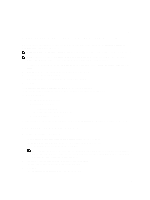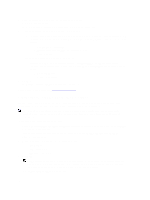Dell PowerVault DL4000 Dell PowerVault DL4000 Backup To Disk Appliance - Power - Page 13
Post Installation Tasks, Adjust The Number Of Streams, Check Connectivity To Clients
 |
View all Dell PowerVault DL4000 manuals
Add to My Manuals
Save this manual to your list of manuals |
Page 13 highlights
3 Post Installation Tasks After completing the AppAssure Appliance Configuration wizard and the AppAssure Core Setup wizard, perform the following procedures to ensure that your backup appliance and the servers the appliance is backing up are correctly configured. Review Retention Periods AppAssure sets default retention periods that determine how often snapshots are taken and how long the snapshots are retained. However, the retention periods must be based on the needs of your environment. For example, if you are backing up servers that run frequently-changing, mission-critical data that is essential for business continuity, snapshots must be taken more frequently. To review and make changes to these retention periods, perform the following steps: 1. Open the AppAssure Core console. 2. Select the Configuration tab and then click Retention Policy. 3. Adjust the retention policy based on the needs of your organization. 4. Click Apply. Adjust The Number Of Streams By default, AppAssure is configured to allow three concurrent streams to the appliance. It is recommended that the number of streams is equal to one more than the number of machines (agents) you are backing up. For example, if you are backing up six agents, the Maximum Concurrent Transfers must be set to seven. To change the number of concurrent streams: 1. Select the Configuration tab and then click Settings. 2. Select change in Transfer Queue. 3. Change Maximum Concurrent Transfers to a number that is at least one more than the number of clients you are backing up. Check Connectivity To Clients After configuring the AppAssure Appliance and Core, verify that you can connect to the machines you plan to back up. To protect a machine: 1. Navigate to the AppAssure 5 Core console, and select the Machines tab. 2. In the Actions drop-down menu, click Protect Machine. The Connect dialog box is displayed. 3. In the Connect dialog box, enter the information about the machine to which you want to connect as described in the following table. 13