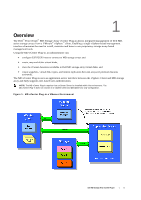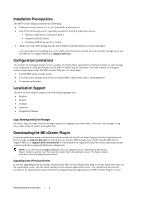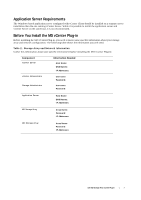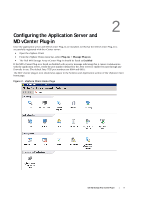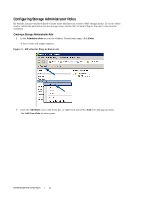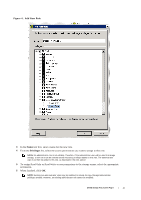Dell PowerVault MD3260 Dell PowerVault MD Storage Array VMware vCenter Plug-in - Page 10
Configuring Storage Administrator Roles
 |
View all Dell PowerVault MD3260 manuals
Add to My Manuals
Save this manual to your list of manuals |
Page 10 highlights
Configuring Storage Administrator Roles By default, any previously defined vCenter users will have no access to MD storage arrays. To create either read or read/write permissions to the storage arrays via the MD vCenter Plug-in, the user's role must be modified. Creating a Storage Administrator Role 1 In the Administration area on the vSphere Client home page, click Roles. A list of roles and usages appears. Figure 3. MD vCenter Plug-in Roles List 2 Click the Add Role icon in the menu bar, or right-click and select Add from the pop-up menu. The Add New Role window opens. Dell MD Storage Array vCenter Plug-in | 10

Dell MD Storage Array vCenter Plug-in
|
10
Configuring Storage Administrator Roles
By default, any previously defined vCenter users will have no access to MD storage arrays. To create either
read or read/write permissions to the storage arrays via the MD vCenter Plug-in, the user’s role must be
modified.
Creating a Storage Administrator Role
1
In the
Administration
area on the vSphere Client home page
,
click
Roles
.
A list of roles and usages appears.
Figure 3.
MD vCenter Plug-in Roles List
2
Click the
Add Role
icon in the menu bar, or right-click and select
Add
from the pop-up menu.
The
Add New Role
window opens.