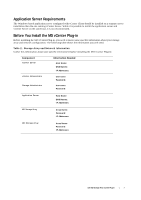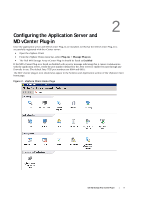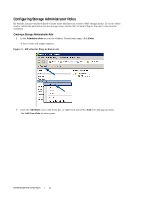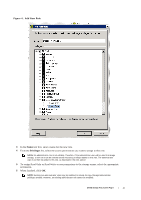Dell PowerVault MD3260 Dell PowerVault MD Storage Array VMware vCenter Plug-in - Page 12
Adding an Existing User to the Storage Administrator Role, Inventory, Hosts and Clusters, Permissions
 |
View all Dell PowerVault MD3260 manuals
Add to My Manuals
Save this manual to your list of manuals |
Page 12 highlights
Adding an Existing User to the Storage Administrator Role Use these steps to add existing users to the Storage Administrator role you created previously. 1 From the Inventory area on the vSphere Client home screen, select Hosts and Clusters. 2 Select the vCenter Server element and click the Permissions tab. 3 Right-click and select Add Permission to add users to the role. Figure 5. Assign Storage Administrator Role 4 Click Add to select the users need access to the storage arrays. 5 Select the role you want to assign them from the drop-down box under Assigned Role. 6 Click OK to apply the permissions. Dell MD Storage Array vCenter Plug-in | 12

Dell MD Storage Array vCenter Plug-in
|
12
Adding an Existing User to the Storage Administrator Role
Use these steps to add existing users to the Storage Administrator role you created previously.
1
From the
Inventory
area on the vSphere Client home screen, select
Hosts and Clusters
.
2
Select the vCenter Server element and click the
Permissions
tab.
3
Right-click and select
Add Permission
to add users to the role.
Figure 5.
Assign Storage Administrator Role
4
Click
Add
to select the users need access to the storage arrays.
5
Select the role you want to assign them from the drop-down box under
Assigned Role
.
6
Click
OK
to apply the permissions.