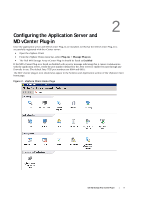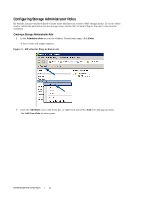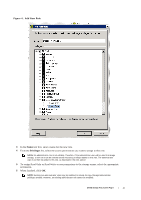Dell PowerVault MD3260 Dell PowerVault MD Storage Array VMware vCenter Plug-in - Page 13
No Access, Configuring SAS Support on ESX and ESXi Hosts, SAS Support Host Requirements
 |
View all Dell PowerVault MD3260 manuals
Add to My Manuals
Save this manual to your list of manuals |
Page 13 highlights
No Access If users who are not members of a role with either Read Only or Read Write Storage Administrator permission attempt to access the MD vCenter Plug-in, they will receive a User is not authorized to use this plug-in message (shown below). Figure 6. No Access Message Configuring SAS Support on ESX and ESXi Hosts To configure the MD vCenter Plug-in for ESX or ESXi hosts connecting to SAS-based Dell MD storage arrays, the SAS SMI-S provider must be upgraded on the host. NOTE: SAS is supported only on ESX/ESXi 4.1 or later hosts. Previous ESX/ESXi versions do not support SAS-based storage array connections. NOTE: This upgrade is only required to allow the Host to Storage Configuration option for configuring SAS-connected storage arrays. If the storage arrays are already configured or are not SAS-connected, the in-box provider does not need to be upgraded. SAS Support Host Requirements To use the SAS provider, it must first be deployed on the ESX/ESXi-based servers. This requires enabling either Secure File Transfer Protocol (SFTP) or Secure Copy (SCP) on the ESX/ESXi host. To install the SAS SMI-S Provider upgrade package, root access is required. To install the upgrade package using remote login, either create a new user with host login privileges or enable remote logins for the root user. The different options are described below (note that the steps for enabling root login are different between ESX and ESXi hosts). To create a new user login with host privileges (ESX and ESXi): 1 Connect the vCenter Client directly to the ESX/ESXi host you are configuring. 2 From the Home > Inventory > Inventory window, select the User and Groups tab. 3 Select a user, then right-click and select Add. 4 Enter the required user information and select Grant shell access to this user. 5 Click OK to save changes. 6 Log in as the new user, then run the su - command to assume the super-user role. To enable root login from a host console (ESX only): Use these steps to enable root login from an ESX host. If you are using an ESXi host, see the following section. 1 Log in as root. 2 Open the /etc/ssh/sshd_config file. 3 On the line that contains PermitRootLogin, change no to yes. 4 Save and close the file. Dell MD Storage Array vCenter Plug-in | 13