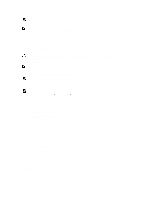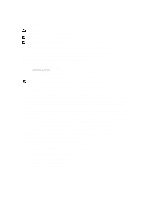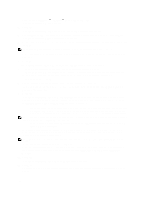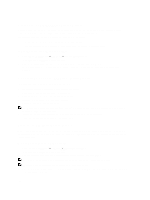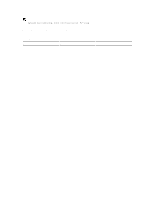Dell PowerVault NX3610 User Manual - Page 108
Detaching The FluidFS NAS Cluster Solution Controller, Detaching A Controller Using The NAS Manager
 |
View all Dell PowerVault NX3610 manuals
Add to My Manuals
Save this manual to your list of manuals |
Page 108 highlights
Detaching The FluidFS NAS Cluster Solution Controller In order to bring the cluster into the journalling mode you need to detach a controller while any hardware is being replaced. This ensures that the system can be brought back to service with no downtime. You may have to detach the controller under the following circumstances: • A controller needs to be replaced with a new standby controller. • The administrator wants to attach a working controller to another (more critical) cluster. Detaching A Controller Using The NAS Manager 1. Select Cluster Management → Hardware → Controllers Management. The Controllers Management page is displayed. 2. From the list of available controllers, select the appropriate controller and click Detach. The selected controller is detached from the cluster, and powered off. This operation takes around 10 to 15 minutes. Removing And Replacing The NAS Cluster Solution Controller To remove and replace the NAS cluster solution controller: 1. Label all the cables correctly before disconnecting any cables. 2. Disconnect all cables from the back of the controller. 3. Remove the failed controller from the appliance chassis. 4. Install the new controller in the appliance chassis. 5. Connect all cables to the new controller. NOTE: For more information on removing and installing the controller, see the Dell FluidFS NAS Solution Owner's Manual, at support.dell.com/manuals. 6. Ensure that the cables are reconnected to the same ports when installing the controller. 7. Power ON the new system by inserting the power cable. Attaching The NAS Cluster Solution Controller Before completing this procedure, verify that the controller being attached is in standby mode and powered up. You can verify that the controller is ON and in standby mode, if the power LED of the new controller is flashing green at around 2 flashes per second. Attaching A Controller Using The NAS Manager 1. Select Cluster Management → Hardware → Controllers Management. The Controllers Management page is displayed. 2. From the list of available controllers, select the appropriate controller and click Attach. NOTE: The following are additional steps required for the Dell Compellent FS8600 NAS Solutions. NOTE: Fabric zoning must be updated manually on the fibre optic switch. 3. After the attach operation completes, the NAS Manager displays the WWN's for the newly attached controller, for fibre channel switch zoning. 108