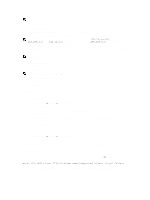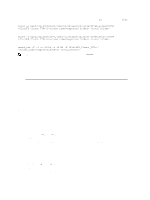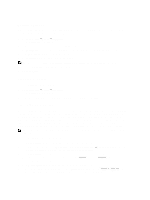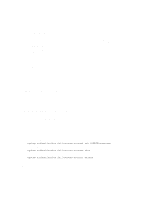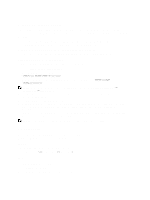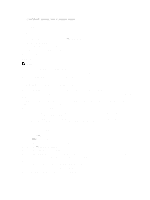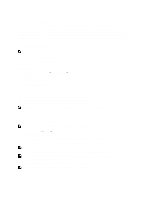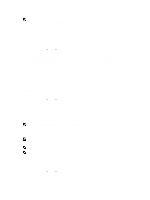Dell PowerVault NX3610 User Manual - Page 34
Setting ACLs Or SLPs On A CIFS Share
 |
View all Dell PowerVault NX3610 manuals
Add to My Manuals
Save this manual to your list of manuals |
Page 34 highlights
Setting ACLs Or SLPs On A CIFS Share The first time a CIFS share is created, the owner of the share must be changed before setting any ACLs or attempting to access this share. If the NAS cluster solution is joined to an Active Directory domain, the following methods can be used for setting ACLs: • Using an Active Directory domain account that has its primary group set as the Domain Admins group. • Mapping a network drive to the CIFS share where ACLs are intended to be set. Using An Active Directory Account Set As The Domain Administrators Group To use an Active Directory domain account that has its primary group set as the Domain Admins group: Mapping A Network Drive To The CIFS Share To map a network drive to the CIFS share where ACLs are intended to be set: 1. Select Connect using a different user name. When prompted, use the following credentials: \Administrator By default, the NetBios name is CIFSStorage. If it has not been changed, enter, CIFSStorage \Administrator. NOTE: You can change the NetBios name in the NAS Manager by navigating to Cluster Management → Authentication → System Identity. 2. Follow the previous set of instructions to set the owner of the CIFS share to either a domain admin user account or the Domain Admins group. 3. After the owner is set, unmap the network drive. 4. Remap the network drive using an account that is a part of the domain administrators user group that ownership was set to previously. Follow Microsoft best practices and assign ACL permissions to users and groups accordingly. If the NAS service is not joined to an Active Directory domain, the built-in CIFS administrator account Administrator must be used to set any ACLs. To define SLPs, use MMC. NOTE: Do not attempt to create a CIFS share using Microsoft Management Console (MMC). Access Using CIFS Microsoft Windows offers several methods to connect to CIFS shares. To map from Windows, select one of the following options: Option 1 Execute the net use command from the command prompt. net use : \\< netbios name> \< share name > Option 2 1. From the Start menu, select Run. The Run window is displayed. 2. Type the path to the share to which you want to connect: 34