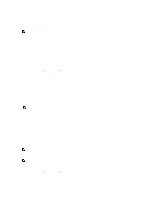Dell PowerVault NX3610 User Manual - Page 17
Monitoring The FluidFS NAS Solution, Dashboard, Status, Capacity, Current Performance
 |
View all Dell PowerVault NX3610 manuals
Add to My Manuals
Save this manual to your list of manuals |
Page 17 highlights
2 Monitoring The FluidFS NAS Solution NOTE: The information in this chapter refers to file management using the NAS Manager. Block management and monitoring is done using: • Dell PowerVault Modular Disk Storage Management (MDSM) for the Dell PowerVault NX3500/NX3600/ NX3610 NAS solution • Enterprise Manager for Dell Compellent FS8600 NAS solution You can monitor the status of the NAS solution using the Monitor tab in the NAS Manager. Here, you can view the overall status of the system on the Dashboard page, see the quotas usage report, and receive remote replication job status reports. To access the monitoring pages, click the Monitor tab. By default, the Dashboard page is displayed. Dashboard The Dashboard page displays the status of the entire system in a single view. The Dashboard page includes five realtime and short-term sections: • Status • Capacity • Current Performance • Recent Performance • Load Balancing NOTE: The information in the screen is refreshed automatically every few seconds. NOTE: To view detailed status parameters for each section, in the Dashboard, click each section. Status The Status section displays the system status and a list of hardware components. Each hardware component type displays the total number of components and the number of problematic components. The list includes controllers and their associated NAS appliances. Capacity The Capacity section displays a table and pie chart showing the total net capacity of the Dell Fluid File System. Current Performance The Current Performance section displays the current network throughput. The current network throughput includes data read-write throughput (MBps) and the number of read-write operations per second, per protocol. 17