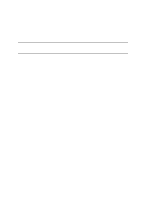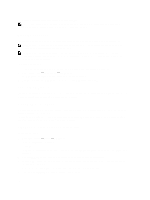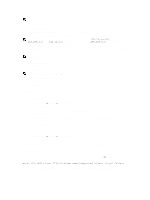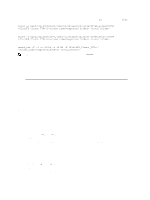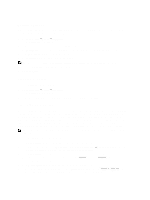Dell PowerVault NX3610 User Manual - Page 27
Solution 3, Managing NAS Volumes, Adding A NAS Volume, File Access Security Style
 |
View all Dell PowerVault NX3610 manuals
Add to My Manuals
Save this manual to your list of manuals |
Page 27 highlights
Solution 3 NAS volumes can also be created based on the feature. The disadvantage of this solution is that user mapping is required. A user needs to choose one security style, either NTFS or UNIX, and based on the security style chosen the correct mapping for other users is set. Managing NAS Volumes You can view the current status of all NAS volumes, add new NAS volumes, and remove or modify existing NAS volumes. Adding A NAS Volume To add a NAS volume: 1. Select User Access → NAS Volumes → Configuration. The NAS Volumes Configuration page displays the list of NAS volumes. 2. Click Add. The Add NAS Volume page is displayed. 3. In NAS Volume, enter the NAS volume name. 4. In NAS volume allocated space, enter the space allocated to this NAS volume in MB, GB or TB. NOTE: A NAS volume must have a minimal size of 20 MB and its maximum size can be all the available space. 5. In Alert when used space reaches , enter a percentage of the allocated space. 6. From the Send email alerts to administrator list, select a Dell Fluid File System administrator to whose email address the system sends alerts. NOTE: This feature is not available on Dell Compellent FS8600 NAS solutions. For more information, see the Enterprise Manager documentation for alert handling on these solutions. 7. From the Access time granularity list, select the resolution of file access timestamp accuracy based on system performance requirements. 8. From the File Access Security Style list, select the NAS volume security style. You can select NTFS, MIXED, or UNIX. 9. In Default UNIX permissions of Windows files, define the default UNIX permissions for new files created from Windows clients. 10. In Default UNIX permissions of Windows directories, define the default UNIX permissions for new directories created from Windows clients. 11. Click Save Changes to create the NAS volume. Modifying A NAS Volume To modify the parameters of a specific NAS volume: 1. Select User Access → NAS Volumes → Configuration. The NAS Volumes Configuration page displays the list of NAS volumes. 2. From the list of available NAS Volumes, under the NAS Volume column, click the relevant NAS volume. The Edit NAS Volume page for the selected NAS volume is displayed. 27