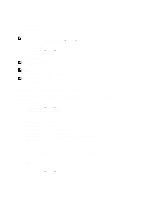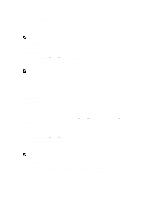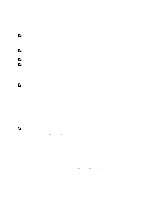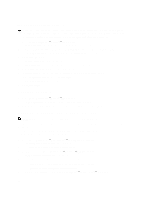Dell PowerVault NX3610 User Manual - Page 52
Viewing Existing Antivirus Hosts, Adding Antivirus Hosts, Removing An Antivirus Host
 |
View all Dell PowerVault NX3610 manuals
Add to My Manuals
Save this manual to your list of manuals |
Page 52 highlights
Viewing Existing Antivirus Hosts To view the antivirus hosts defined for the system, select Data Protection → Antivirus → Antivirus Hosts, the Antivirus Hosts page displays the details of the antivirus hosts already defined, its IP address (or name), and the ICAP port. Adding Antivirus Hosts It is recommended to define multiple antivirus hosts to achieve high-availability of virus scanning, and reduce the latencies for file access. If no antivirus host is available, file access might be denied causing lack of service. To enable the Antivirus option: 1. Select Data Protection → Antivirus → Antivirus Hosts. The Antivirus Hosts page displays a list of existing antivirus hosts. 2. If no empty Antivirus host fields are available, click Add. An additional Antivirus host field is added. 3. In Antivirus host, enter the IP addresses (or name) of the antivirus host. 4. In Port, enter the port on which the host ICAP protocol is listening. By default, the ICAP port is 1344. 5. Click Save Changes. Removing An Antivirus Host To delete a host from the list of antivirus hosts: 1. Select Data Protection → Antivirus → Antivirus Hosts. The Antivirus Hosts page displays a list of existing antivirus hosts. 2. From the list of available antivirus hosts, select the appropriate antivirus host and click Delete. Enabling Antivirus Support Per CIFS Share Antivirus support is available on per-CIFS share basis. To enable antivirus support for CIFS shares: 1. Click User Access → Shares → CIFS Shares. 2. Click on the CIFS share you would like to enable antivirus support for. 3. Select Files should be checked for viruses at the bottom of the page. 4. Click the Antivirus link that is displayed on top of the page next to General and Advanced. 5. Configure the behavior for handling virus-infected files (optional). 6. Configure which files are checked for viruses (optional). 7. Configure the exclusion list (optional). 8. Click Save Changes. 52