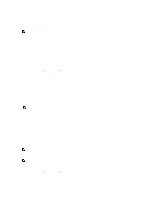Dell PowerVault NX3610 User Manual - Page 18
Recent Performance, Load Balancing, Events Viewer, Viewing Events In The Event Viewer
 |
View all Dell PowerVault NX3610 manuals
Add to My Manuals
Save this manual to your list of manuals |
Page 18 highlights
Recent Performance The Recent Performance section displays a graph of the read-write throughput over the last 30 minutes. Load Balancing The Load Balancing section displays a table with real-time information about the controller's status, processor utilization, and the number of connections for each controller. Events Viewer The Events Viewer enables you to monitor your Fluid File System by displaying both informative and major events within your system. To access the Events Viewer page, in the Monitoring tab, click Events. In the Events Viewer page, you can: • Filter events • Sort events • Export events to a CSV file Viewing Events In The Event Viewer 1. Select Monitor → Overview → Events. The Event Viewer page is displayed. 2. Select the appropriate filters in the Show, events of, and from lists and click Show. An event viewer table displays the events depending on the parameters selected. 3. To sort the events, click the column headings of the event viewer table. 4. To view the details about the event, select the relevant event in the event viewer table. The details of the selected event is displayed in the View Pane. 5. To export the displayed events to a CSV file, on click Export to CSV file. A new browser window with the events in CSV format is displayed. 6. Copy and paste the events in a CSV file or save web page as a CSV file. Network Performance The Network Performance Over Time page displays Dell Fluid File System performance over time. You can view the network performance of FluidFS for the following periods of time: • Last Day • Last Week • Last Month • Last Year Click on each tab to view the network performance over the appropriate period of time. You can view the following network performance details: • Client Network Throughput-Read 18