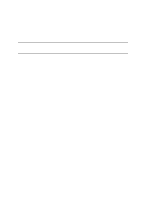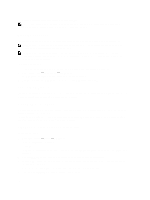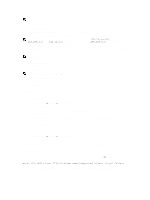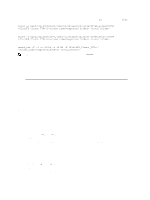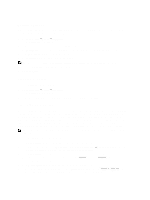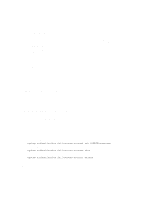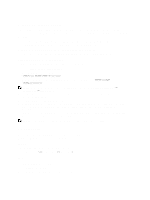Dell PowerVault NX3610 User Manual - Page 29
Modifying An NFS Export, Access Using NFS, All Client Machines in a Specific Netgroup
 |
View all Dell PowerVault NX3610 manuals
Add to My Manuals
Save this manual to your list of manuals |
Page 29 highlights
NOTE: Other users are identified as guests. 7. Define the client machines that are allowed to access this NFS export. Select one of the following options: - All Client Machines. - A Single Client Machine-You must enter the IP or Domain Name for the client. - All Client Machines in a Specific Network-You must enter the IP Address and Netmask for the clients. NOTE: For example, if you want to grant access to all members of the 192.10.x.x/16 subnet, with netmask 255.255.0.0, enter 192.10.0.0 into the IP address field, and 255.255.0.0 in the Subnet field. - All Client Machines in a Specific Netgroup-You must enter the Netgroup name for the clients. 8. In Allow access for, select the appropriate access rights for the share. you must select either Read/Write or Read only. NOTE: If the access rights for the share are stricter than those defined for a specific file, the file's access rights are overridden by those of the share. 9. Select the Advanced tab. 10. In Limit reported size, set a limit on the reported size of the NFS export to allow access by client machines that cannot handle large file systems. NOTE: If you leave Limited reported size empty, the reported size will be the actual size. 11. In Require secure port?, select No to enable access through insecure ports (ports beyond 1024). 12. In Comment, add a comment or description for NFS export. 13. Click Save Changes. Modifying An NFS Export To modify the parameters of a specific NFS Export in the NFS Exports list: 1. Select User Access → Shares → NFS Exports. The NFS Exports page is displayed. 2. From the list of available NFS Exports, under the Exported Directory column, click the relevant NFS export. The Edit NFS Export page for the selected NFS export is displayed. 3. Change the parameters as required in the General and Advanced tabs and click Save Changes. Removing An NFS Export To remove an NFS Export: 1. Select User Access → Shares → NFS Exports. The NFS Exports page is displayed. 2. From the list of available NFS Exports, select the relevant NFS export and click Delete. Access Using NFS To mount an NFS export folder on a NAS volume, from a shell on a client system, use the su command to log in as root and run the following command: mount :// However, older versions of UNIX/Linux do not use TCP by default. The following mount command specifies the correct arguments. 29