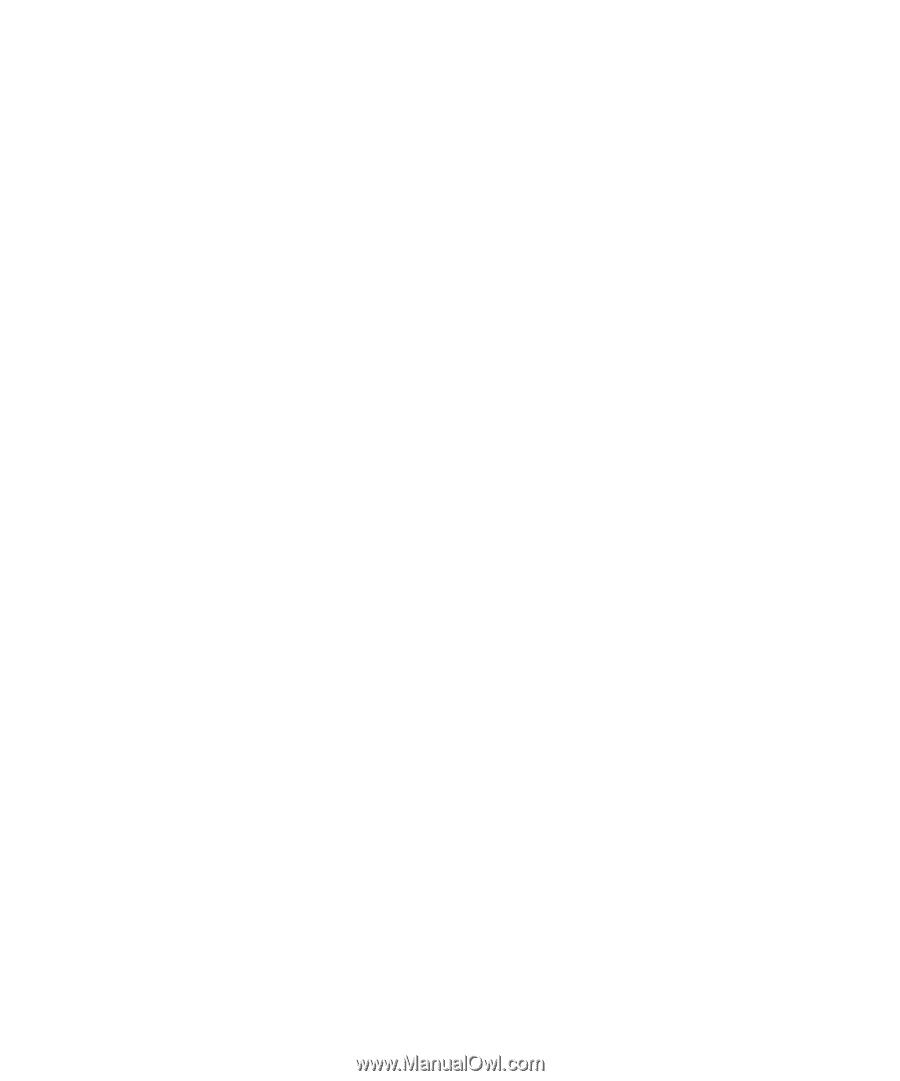Dell Precision 210 Dell Precision WorkStation 210 Desktop Systems User's Guide - Page 103
Start, Settings, Control Panel, Multimedia, Audio, Playback, Record
 |
View all Dell Precision 210 manuals
Add to My Manuals
Save this manual to your list of manuals |
Page 103 highlights
synthesizer or other musical instrument, you must install a MIDI-compatible expansion card. (For instructions, see "Installing an Expansion Card" in Chapter 8.) If you use a MIDI card, set Sound in the System Setup program to Off. (See Chapter 3, "Using the System Setup Program," for information on changing System Setup settings.) To use a joystick, install a joystick-compatible expansion card in your computer. (For instructions, see "Installing an Expansion Card" in Chapter 8.) If you use a joystick card with sound capabilities, set Sound in the System Setup program to Off. (See Chapter 3, "Using the System Setup Program," for information on changing System Setup settings.) Use the instructions in one of the following subsections to adjust the speaker balance and volume of an audio source that uses the integrated audio controller in your Dell computer. Use the following procedure to adjust the speaker or headphone volume in the Windows 95 operating system: 1. Click the Start button, point to Settings, and click Control Panel. 2. Double-click the Multimedia icon. 3. Click the Audio tab, and move the slide switch for playback or recording to the desired volume. For detailed instructions on adjusting the volume, see your Windows 95 documentation. Use the following procedure to adjust the speaker or headphone volume in the Windows 98 operating system: 1. Click the Start button, point to Settings, and click Control Panel. 2. Double-click the Multimedia icon. 3. Click the Audio tab, and move the slide switch for playback or recording to the desired volume. a. Click the Playback icon, move the slide switches for playback to the desired volume, and then click OK. b. Click the Record icon, move the slide switches for record to the desired vol- ume, and then click OK. For detailed instructions on adjusting the volume, see your Windows 98 documentation. Using the Integrated Audio Controller 6-3