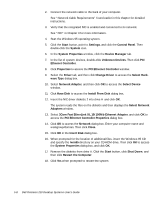Dell Precision 210 Dell Precision WorkStation 210 Desktop Systems User's Guide - Page 97
Start, Settings, Control Panel, Network, 3Com Fast EtherLink XL 10/100Mb TX Ethernet, Adapter,
 |
View all Dell Precision 210 manuals
Add to My Manuals
Save this manual to your list of manuals |
Page 97 highlights
To install the NDIS 2.01 NIC driver in systems running Dell-installed Windows 95 Service Release 2.1,or a Windows 95 operating system not installed by Dell, perform the following steps: 1. Install the Windows 95 NIC driver. See the appropriate instructions for your Windows 95 operating system found earlier in this chapter. 2. Start the Windows 95 operating system. 3. Click the Start button, point to Settings, and click Control Panel. Then doubleclick the Network icon. 4. In the Network window, click 3Com Fast EtherLink XL 10/100Mb TX Ethernet Adapter, and then click Properties. 5. Select Real Mode (16bit) NDIS driver, and click OK to return to the Network window. 6. Click OK, and then click Yes to restart your system. The 3Com EtherDisk® XL version 3.01 diskettes provided by Dell are compatible with the 3C905 family of NICs. If you purchased a 3Com 3C905b-TX NIC separately, do not attempt to use the 3Com EtherDisk XL diskettes that came with the NIC. Use only the 3Com EtherDisk XL version 3.01 diskettes that were provided by Dell. If Dell installed the Windows 98 operating system on your computer, Windows 98 automatically detects and installs the NIC driver. This subsection describes how to reinstall the Windows 98 NIC driver under these two scenarios: You need to reinstall the NIC driver for a completely new Windows 98 installation. You need only to reinstall the NIC driver for an existing Windows 98 installation; for example, you need an updated driver or suspect that you need to replace a corrupted driver. See the appropriate section for your situation. Follow these steps to reinstall the NIC driver for a new Windows 98 installation: 1. Use the Program Diskette Maker (located in the Dell Accessories program folder) to make a diskette copy of the NIC drivers installed on your hard-disk drive. Using the Network Interface Controller 5-9