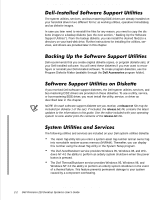Dell Precision 210 Dell Precision WorkStation 210 Desktop Systems User's Guide - Page 39
Dell Accessories, setup.exe, c:\dellutil
 |
View all Dell Precision 210 manuals
Add to My Manuals
Save this manual to your list of manuals |
Page 39 highlights
FILE LOCATION: S:\SYSTEMS\Aftershock\UG\9371D\9371dc20.fm The Auto Power On utility (which runs under the MS-DOS® operating system only) reports what caused the system to power on, such as the power switch or a call from the Auto Power On utility itself. This utility also enables you to create a batch file to carry out a series of commands when your system is powered on by the Auto Power On feature or by the power switch. The system utilities and services are already installed and operative on your hard-disk drive. If, for any reason, you need to reinstall the utilities and services, perform the following steps: 1. If you have not already done so, use the Program Diskette Maker to make a dis- kette copy of the Dell system utilities diskette image on your hard-disk drive. The Program Diskette Maker is available through the Dell Accessories folder. For more information, refer to the online help provided in the Program Diskette Maker. 2. Start Windows 95 or Windows 98. If you are already running Windows 95 or Windows 98, close any open documents or application programs. 3. With the backup diskette in drive A, run the setup.exe program from the diskette. 4. Follow the on-screen instructions to install the Dell utilities and services. The Asset Tag utility and Auto Power On utility (if installed) are located in the c:\dellutil directory. The system utilities and services are already installed and operative on your hard-disk drive. If, for any reason, you need to reinstall the utilities and services, perform the following steps: 1. If you have not already done so, use the Program Diskette Maker to make a dis- kette copy of the Dell system utilities diskette image on your hard-disk drive. The Program Diskette Maker is available through the Dell Accessories folder. For more information, refer to the online help provided in the Program Diskette Maker. 2. Start Windows NT and log in as Administrator or as a user with administrative privileges. If you are already running Windows NT, close any open documents or application programs. 3. With the backup diskette in drive A, run the setup.exe program from the diskette. 4. Follow the on-screen instructions to install the Dell utilities and/or services. When the installation is finished, restart your system to activate the services. DELL CONFIDENTIAL - Preliminary 8/17/98 Using the Software Support Utilities 2-3