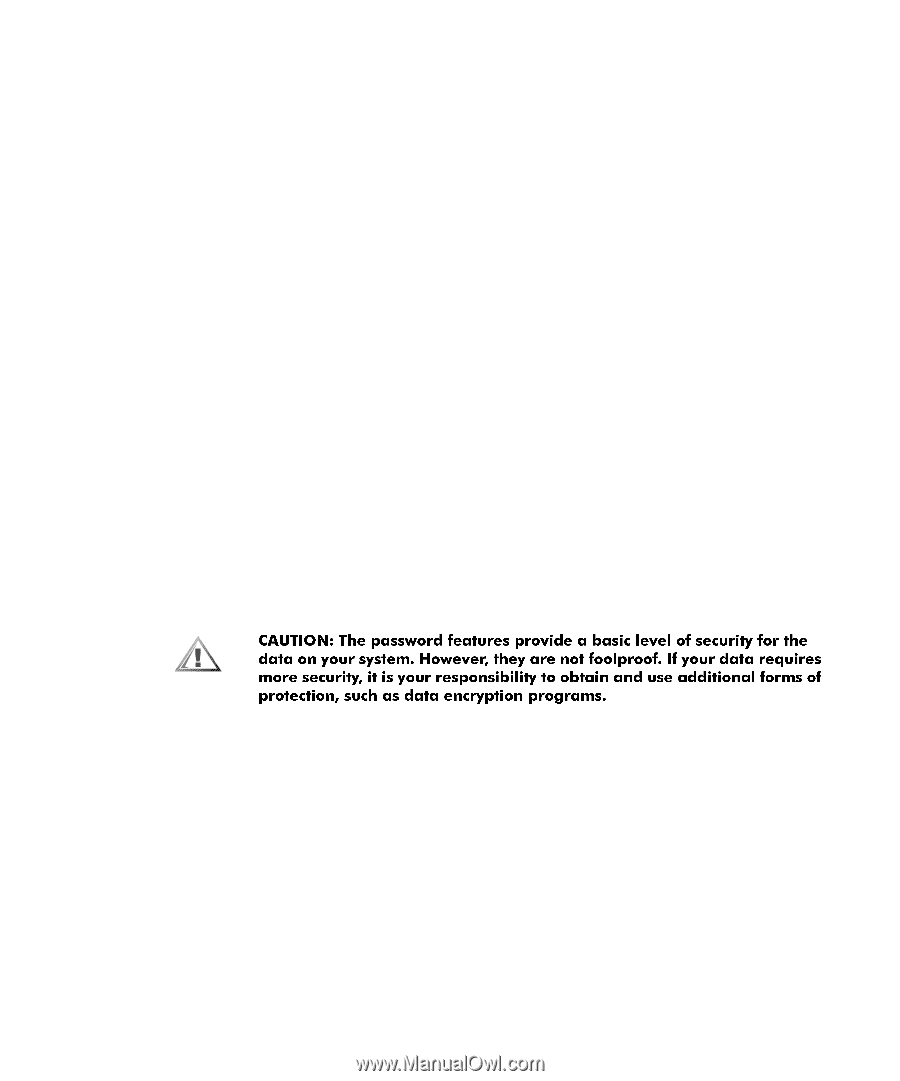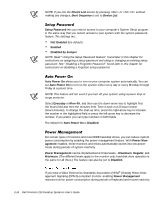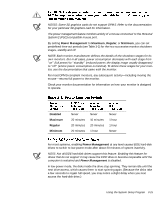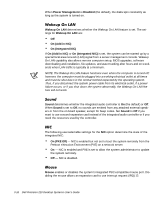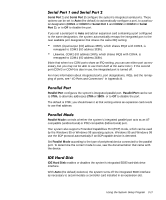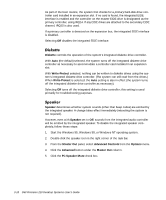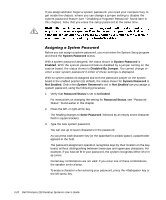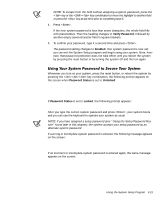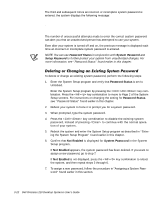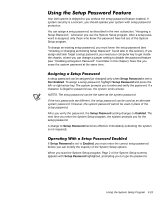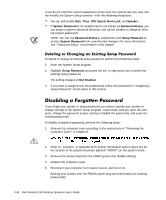Dell Precision 210 Dell Precision WorkStation 210 Desktop Systems User's Guide - Page 65
CPU IDs, Level 2 Cache, System Memory, Service Tag, Asset Tag, System Password, Enabled
 |
View all Dell Precision 210 manuals
Add to My Manuals
Save this manual to your list of manuals |
Page 65 highlights
The following fields, which are not selectable, display information about the system: The first field displays the type of microprocessor installed in the computer. The three-digit number in the CPU IDs field indicates the family and model of the microprocessor that is installed in the computer. This information is useful for troubleshooting problems with the microprocessor. Level 2 Cache displays the amount of integrated level-2 (L2) cache memory in the single-edge contact (SEC) cartridge. System Memory indicates the entire amount of installed memory detected in your system, except for memory on Expanded Memory Specification (EMS) expansion cards. After adding memory, check System Memory to confirm that the new memory is installed correctly and is recognized by the system. Service Tag displays the system's five-character service tag number, which was programmed into NVRAM by Dell during the manufacturing process. Refer to this number during technical assistance or service calls. The service tag number is also accessed by certain Dell support software, including the diagnostics software. Asset Tag displays the customer-programmable asset tag number for the system if an asset tag number has been assigned. You can use the Asset Tag utility, which is included with your software support utilities, to enter an asset tag number of up to ten characters into NVRAM. For information on using the utility, see "Asset Tag Utility" in Chapter 2. Your Dell system is shipped to you without the system password feature enabled. If system security is a concern, you should operate your system only with system password protection. You can assign a system password, as described in the next subsection, "Assigning a System Password," whenever you use the System Setup program. After a system password is assigned, only those who know the password have full use of the system. When System Password is set to Enabled, the computer system prompts you for the system password just after the system boots. To change an existing system password, you must either know the password or have access to the inside of the computer (see "Deleting or Changing an Existing System Password" found later in this section). Using the System Setup Program 3-19